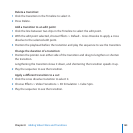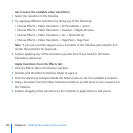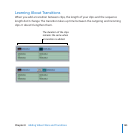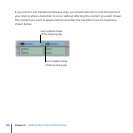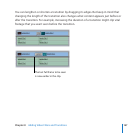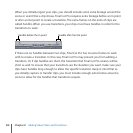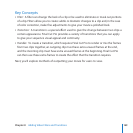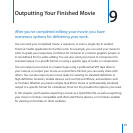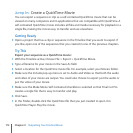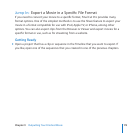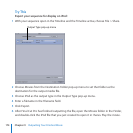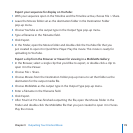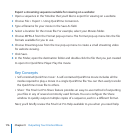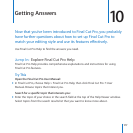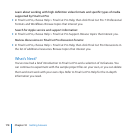Chapter 9 Outputting Your Finished Movie
175
Export your sequence for display on YouTube:
With your sequence open in the Timeline and the Timeline active, choose File > Share. 1
Leave the Movies folder set as the destination folder in the Destination Folder 2
pop-up menu.
Choose YouTube as the output type in the Output Type pop-up menu.3
Type a lename in the Filename eld.4
Click Export.5
In the Finder, open the Movies folder and double-click the YouTube le that you 6
just created to open it in QuickTime Player. Play the movie. This movie is ready for
uploading to YouTube.
Export a clip from the Browser or Viewer for viewing in a MobileMe Gallery:
In the Browser, select a single clip that you’d like to export, or double-click a clip to 1
open it in the Viewer.
Choose File > Share. 2
Choose Movies from the Destination Folder pop-up menu to set that folder as the 3
destination for the output media le.
Choose MobileMe as the output type in the Output Type pop-up menu.4
Enter a lename in the Filename eld.5
Click Export.6
After Final Cut Pro has nished outputting the le, open the Movies folder in the 7
Finder and double-click the MobileMe le that you just created to open it in iTunes.
Play the movie.