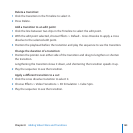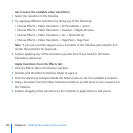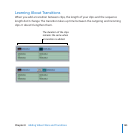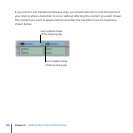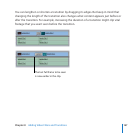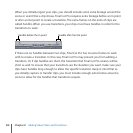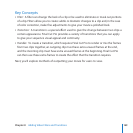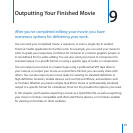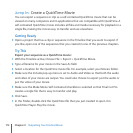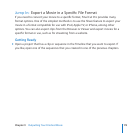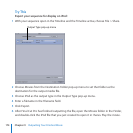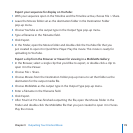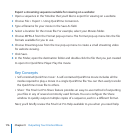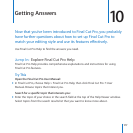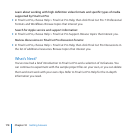176
Chapter 9 Outputting Your Finished Movie
Export a streaming sequence suitable for viewing on a website:
Open a sequence in the Timeline that you’d like to export for viewing on a website.1
Choose File > Export > Using QuickTime Conversion. 2
Type a lename for your movie in the Save As eld.3
Select a location for the movie le. For example, select your Movies folder.4
Choose MPEG-4 from the Format pop-up menu. The Format pop-up menu lists the le 5
formats available for you to use.
Choose Streaming-Low from the Use pop-up menu to create a small streaming video 6
for website viewing.
Click Save.7
In the Finder, open the destination folder and double-click the le that you just created 8
to open it in QuickTime Player. Play the movie.
Key Concepts
Self-contained QuickTime movie: A self-contained QuickTime movie includes all the
media required to play a movie in a single QuickTime le. You can then easily transfer
the QuickTime movie le to others.
Share:
The Final Cut Pro Share feature provides an easy-to-use method of outputting
your les in any of several commonly used formats. You can congure the Share
window to quickly output multiple copies of a sequence, each in a dierent format.
Next, you’ll briey review the Final Cut Pro Help available to you when you need help.