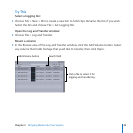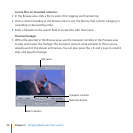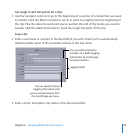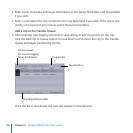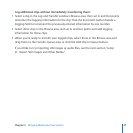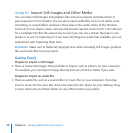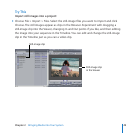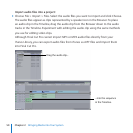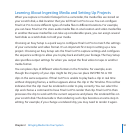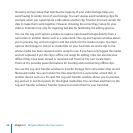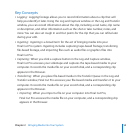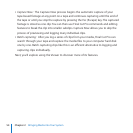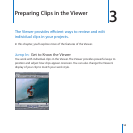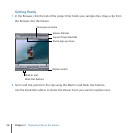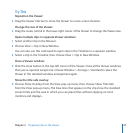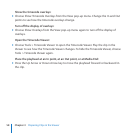Chapter 2 Bringing Media into Your System
51
Learning About Ingesting Media and Setting Up Projects
When you capture or transfer footage from a camcorder, the media les are stored on
your scratch disk, a disk location that you tell Final Cut Pro to use. You can congure
Final Cut Pro to store dierent types of media les in dierent locations. For example,
you can have Final Cut Pro store audio media les in one location and video media les
in another. Because media les can take up considerable space, you can assign several
hard disks as scratch disks to hold your media.
Choosing an Easy Setup is a quick way to congure Final Cut Pro to match the settings
of your camcorder and video format. It’s an important rst step in setting up a new
project. Choosing an Easy Setup sets the Final Cut Pro capture settings and congures
the sequence settings to allow you to play back and edit your footage. The Easy Setup
also species output settings for when you output the nal video to tape or another
media format.
You can place clips of dierent video formats in the Timeline. For example, even
though the majority of your clips might be DV, you can place DVCPRO 50 or HD
clips in the same sequence. If Final Cut Pro is unable to play back a clip in real time
without dropping frames, a red bar appears above the clip in the Timeline. This red bar
indicates that the clip must be rendered in order to play correctly. You can select the
clip and choose a command to have Final Cut Pro render that clip. Final Cut Pro then
processes the clip to work with the current sequence and places the rendered les on
your scratch disk. The downside is that rendering such clips becomes an extra step in
editing. For example, if you change a rendered clip, you may need to render it again.