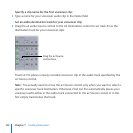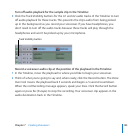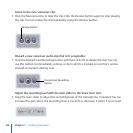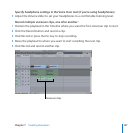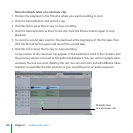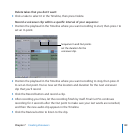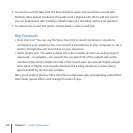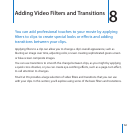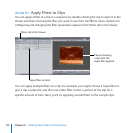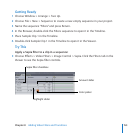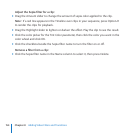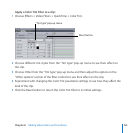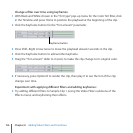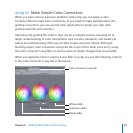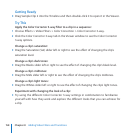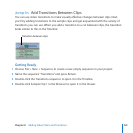152
Chapter 8 Adding Video Filters and Transitions
Apply Filters to ClipsJump In:
You can apply a lter to a clip in a sequence by double-clicking the clip to open it in the
Viewer and then choosing the lter you want to use from the Eects menu. Options for
conguring and changing the lter parameters appear in the Filters tab in the Viewer.
Filters tab in the Viewer
Sepia filter controls
Canvas showing
a clip with the
Sepia filter applied
You can apply multiple lters to a clip. For example, you might choose a Sepia lter to
give a clip a sepia tint, and then use a Blur lter to blur a portion of the clip for a
specic amount of time. Next, you’ll try applying several lters to the sample clips.