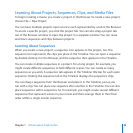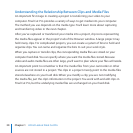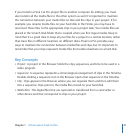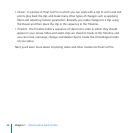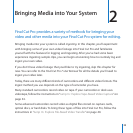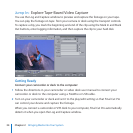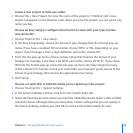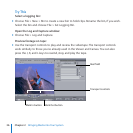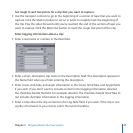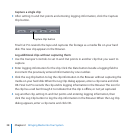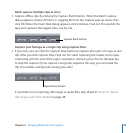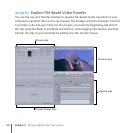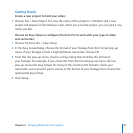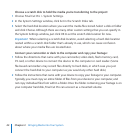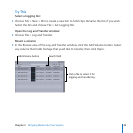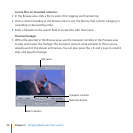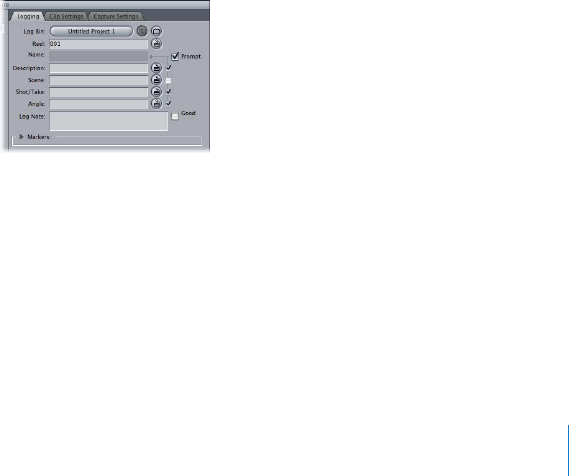
Chapter 2 Bringing Media into Your System
37
Set rough In and Out points for a clip that you want to capture:
Use the transport controls to go to the beginning of a section of tape that you want to
capture. Click the Mark In button to set an In point to roughly mark the beginning of
the clip. Play the video forward until you’ve reached the end of the section of tape you
want to capture. Click the Mark Out button to mark the rough Out point of the clip.
Enter logging information about a clip:
Enter a reel name or number in the Reel eld.
Enter a short, descriptive clip name in the Description eld. This description appears in
the Name eld when you nish entering the description.
Enter scene, shot/take, and angle information in the Scene, Shot/Take, and Angle elds
if you wish. If you don’t want to include an item in the logging information, deselect
the checkbox beside the eld. For example, deselect the checkbox beside Shot/Take to
not include shot/take information in the logging information.
Enter a note about the clip contents in the Log Note eld, if you wish. If the clip is one
worthy of inclusion in your movie, select the Good checkbox.