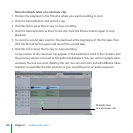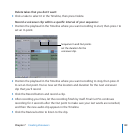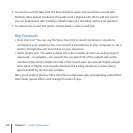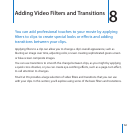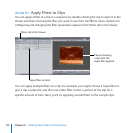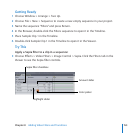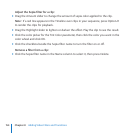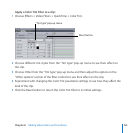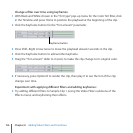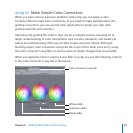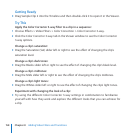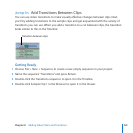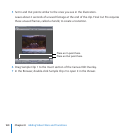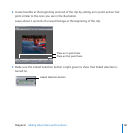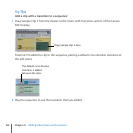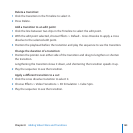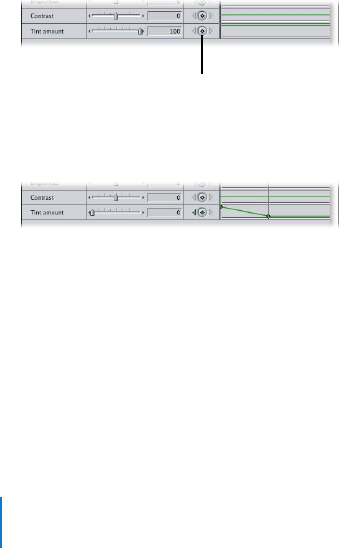
156
Chapter 8 Adding Video Filters and Transitions
Change a lter over time using keyframes:
With Black and White chosen in the “Tint type” pop-up menu for the Color Tint lter, click 1
in the Timeline and press Home to position the playhead at the beginning of the clip.
Click the Keyframe button for the “Tint amount” parameter.2
Keyframe button
Press Shift–Right Arrow twice to move the playhead ahead 2 seconds in the clip.3
Click the Keyframe button to add another keyframe. 4
Drag the “Tint amount” slider to 0 (zero) to make the clip change to its original color.5
If necessary, press Option-R to render the clip, then play it to see the tint of the clip 6
change over time.
Experiment with applying dierent lters and adding keyframes:
Try adding dierent lters to Sample Clip 1 (using the Video Filters submenu of the
Eects menu) and keyframing their eects.