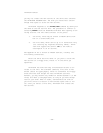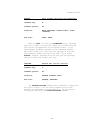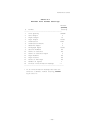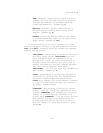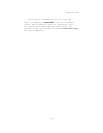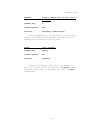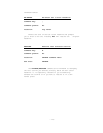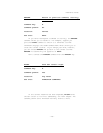ThinkTank Manual
* ESCAPE: Cancels the style selection process and
returns to the previous menu (PORT DIRECTION or PORT
DEVICE). (Command key ESC)
The last step is actually to print or port the document.
If you are printing, make sure your printer is properly connec-
ted and the power is turned on. (There’s no way for ThinkTank
to warn you or continue if it’s not.) Then press the space
bar to begin printing. You can interrupt it by pressing ESC.
If your computer can display both upper— and lowercase
letters, ThinkTank will print your outline pretty much as it
appears on your screen. However, if it can only display upper-
case (capital) letters, ThinkTank will enhance your paragraphs
by capitalizing the first letter of each sentence, printing
all other letters lowercase. You can capitalize any other let-
ter by preceding it with a backslash (“\“) and any series of
letters by surrounding them with carets (“~“). See Box 4—1
for further information.
If you are porting material to or from a text file, Think—
Tank will prompt you to enter the name of the file. The file
name consists of two parts:
1. the drive, which may be either a PASCAL device num-
ber or a volume name; and
2. the file name, which can be up to 10 characters long
(not counting any required directory names). Think—
Tank will append the suffix .TEXT to the name to
distinguish it as a text file.
See Appendix B for a review of PASCAL devices, volumes, and
file naming conventions.
Enter the drive and file name. If your computer system
consists of two floppy disk drives, you will probably need to
temporarily replace the THINKTANK PROGRAM DISK with the disk
for your text file. ThinkTank gives you a chance to change
disks and asks you whether you have done so. It begins the
port when you answer this prompt. See Chapter 5 for a summary
of the text file porting process with two floppy disk drives.
—172—