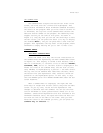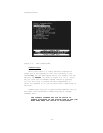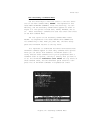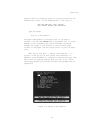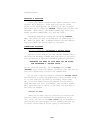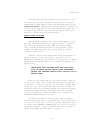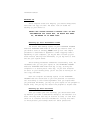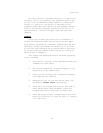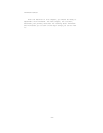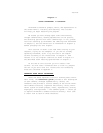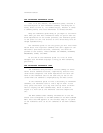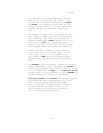Brief Tour
One way to back up a ThinkTank outline is to copy the en-
tire disk, just as you backed up your ThinkTank disks. A bet-
ter way is to use ThinkTank’s PORT command to transfer your
outline to a text file. The process is described in the
reference guide under PORT. Backing up your program and data
disks is a brief and convenient process, but you must do it
conscientiously. A few minutes spent today can save hours
tomorrow.
SUMMARY
You’ve just finished your brief tour of ThinkTank. It
covered the ThinkTank screen; moving the bar cursor; expan-
ding, adding, and deleting a headline; command menus and com-
mand keys; correcting mistakes; and backing up. If you wish,
you can exit from ThinkTank now by pressing ESC at Top Level.
Or you may leave the program running and go on to the Think—
Tank tutorial in Chapter 4.
This chapter has emphasized several ThinkTank operating
rules, including:
1. The position of the bar cursor determines where your
commands will take effect.
2. The correct command key is always displayed on the
bottom line of the Command Area.
3. Unless you are entering text, ThinkTank interprets
your keystrokes as commands.
4. Whenever you want to stop what you’re doing, use
ThinkTank’s escape valve (the ESC key).
5. Leave both your program disk and your data disk in
their drives while using ThinkTank, unless the
program specifically allows you to remove them.
6. Never get caught without a backup copy of any infor-
mation you could not, or would not want to, re—enter
if it were lost.
—41—