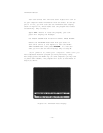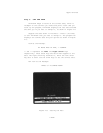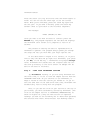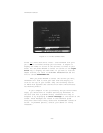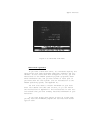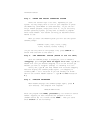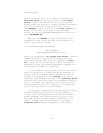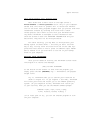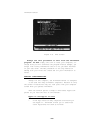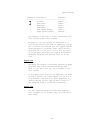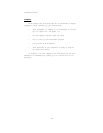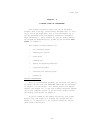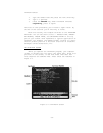Apple Versions
#4: TANK
TANK: TANK
and press RETURN. In a moment you will see the ThinkTank date
display (Figure 2—4 above), which indicates that you have suc-
cessfully loaded ThinkTank. If you have any trouble, check
the installation information in Appendix D.
Step 4: SET THE DATE
Setting the date on a hard disk system is identical to
doing ‘so on a floppy disk system. Follow the instructions for
Step 3 under “Floppy Disk Systems” above. Then return here
for Step 5.
Step 5: LOAD YOUR THINKTANK OUTLINE
(a) Automatic Loading. If you are using ThinkTank for
the first time, it is set to load the sample outline from
Drive 2 (PASCAL device #5). As you continue to use ThinkTank,
it keeps a record of the last outline you worked on. If it’s
available in the same drive next time, ThinkTank will
automatically load it along with the program.
Thus, if you see the title of your outline at the top of
your screen, you have successfully started up ThinkTank. (The
title of the sample outline is THINKTANK DEMONSTRATION, as
shown in Figure 2—6 above.) Skip the next section on
“Operator Loading.”
(b) Operator Loading. If you are not loading the sample
outline or the same one you used last time, you will see the
PILES Command Menu at the bottom of your screen as shown in
Figure 2—7 above. Press E to tell ThinkTank that you want to
open an existing outline, as indicated at the bottom of the
screen.
ThinkTank’s response depends on how it has been
configured to your disk drives. (For more information on con-
figuring ThinkTank, see the DISK command in the reference
guide.)
1. If ThinkTank displays an EXISTING FILE Menu like the one
—23—