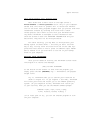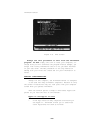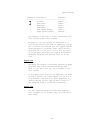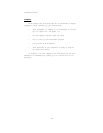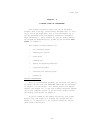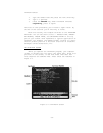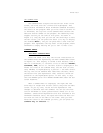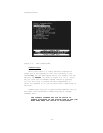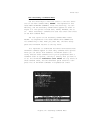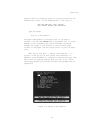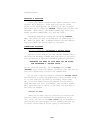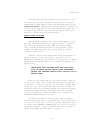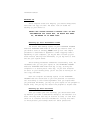Brief Tour
THE COMMAND AREA
The Command Area occupies the bottom four lines of the
screen, the first and last of which are highlighted. This
area contains information about ThinkTank commands and about
the status of the program. When you first load an outline in-
to ThinkTank, the top line of the Command Area contains the
name and version number of the program. The remaining lines
suggest actions you can take at this point. As shown in
Figure 3—1, they say that you can use the arrow keys to move
the bar cursor, you can press the slash (“/”) key to display
the “Command Menu”; and you can press ESC to exit from the
program. This represents the Top Level of the program, where
ThinkTank is simply waiting for you to tell it what to do.
COMMAND MENUS
The Main Command Menu
Press the slash (“/”) key. The initial instructions in
the Command Area are replaced by the Main Command Menu shown
in Figure 3—3. This display is called a menu because, like a
menu in a restaurant, it contains a list of choices: EXPAND,
COLLAPSE, NEW, and so on. The menu itself is displayed in the
middle two lines of the Command Area, and one item (in this
case, EXPAND) is highlighted by a pointer —— the menu cursor.
The top line of the Command Area identifies the menu, while
the bottom line (the explanation line) contains a brief ex-
planation of the highlighted option. In this case, it says
that the EXPAND option will REVEAL HIDDEN TEXT under the bar
cursor headline.
When a command menu is displayed, the right and left
arrow keys no longer move the bar cursor; they move the menu
cursor. As you try this, notice how the explanation line
changes to describe each new command. You can use this fea-
ture of ThinkTank to teach yourself about almost all of its
commands. (These brief explanations are also included on the
ThinkTank reference card.) The space bar moves the menu cur-
sor from one line of the menu to the other. Once you have
moved the cursor to the command you want, you can press its
command key to execute it.
—33—