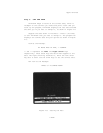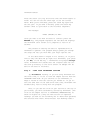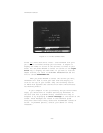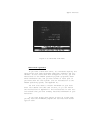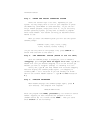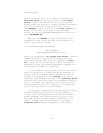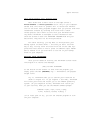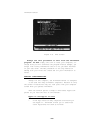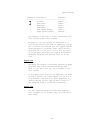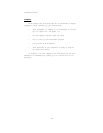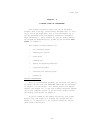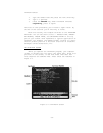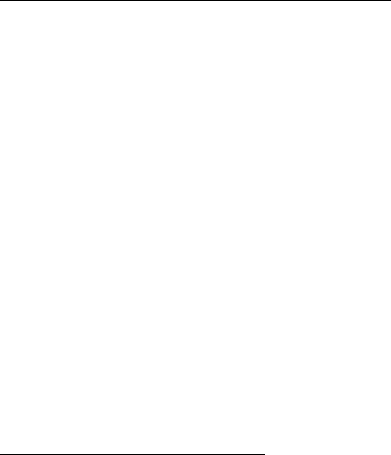
Apple Versions
DON’T WRITE—PROTECT YOUR. WORKING DISKS
Most disks have a small notch on one edge called a
write—enable or write—protect notch. Only if your computer
senses that this notch is present will it record new informa-
tion on the disk. Many programs.suggest that you protect them from
inadvertent erasure by covering this notch with a small
“write—protect tab.” DON’T do this with your ThinkTank work-
ing disks! ThinkTank is designed so that information must
often be stored on both the THINKTANK PROGRAM.DISK and your
data disks. They must not be write—protected.
For extra security, you may Want to write—protect your
backup copies of these disks -- the ones you don’t use from
day to day. You may cover the notch with one of the tabs sup-
plied with most disks or with a piece of adhesive tape. Remem-
ber to remove it if you ever have to use one of your backup
disks in your computer.
EXITING FROM THINKTANK
Once you’ve loaded an outline, the ThinkTank screen looks
like Figure 2—6. Notice the message:
(ESC) TO EXIT THINKTANK
at the bottom of the screen. To exit from the program, you
simply press the ESC (ESCAPE) key -- ThinkTank’s all—purpose
escape valve.
Try it. ThinkTank asks you to confirm your intention as
shown in Figure 2—9. If you respond Y (for YES), ThinkTank
will close your files and return you to the PASCAL operating
system. (If you respond N for NO, ThinkTank will return you
to your outline.) When you see the PASCAL command prompt:
Command: E(dit, R(un, F(ile, C(omp,
L(ink, X(ecute, A(ssem, D(ebug, ?
(or at least part of it), you can run another program or turn
off your computer.
—25—