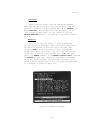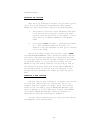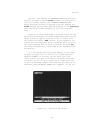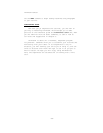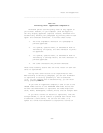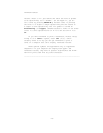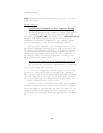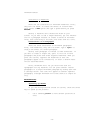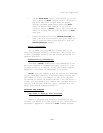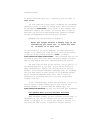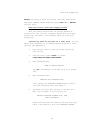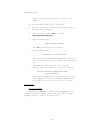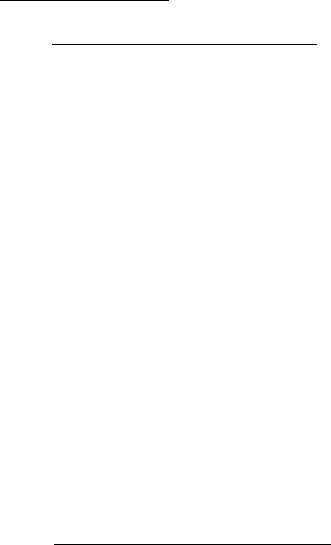
Notes and Suggestions
To do this, simply use the UTILITIES/DISK command to tell
ThinkTank that you have a hard disk system. It doesn’t matter
if you don’t have a hard disk —— ThinkTank can’t tell the dif-
ference. Now, when you create a new outline, you are free to
set the size of the file and store it wherever you have enough
space.
Of course, there’s a cost to this added power. You will
have to use the more complex hard disk version of the FILES
command, as described in the reference guide.
GETTING AROUND
The Bar Cursor Express
Command prefixes are especially helpful in moving quickly
around an outline. Suppose you’re deep within an outline and
want to move to the summit. If you prefix the up (or left)
arrow key with some large number, like 1000, ThinkTank will
try to move the bar cursor 1000 lines up. Of course it can’t,
but it will move as far as it can —— to the summit. Similar-
ly, typing 1000 and the down (or right) arrow key will move
the bar cursor to the last headline of your outline. You can
also use the infinity prefix (#) to move the bar cursor as far
as it can go.
The direction commands (UP, D(MN, LEFT, and RIGHT) are
also ideal for moving quickly since they follow the structure
of your outline. For example, no matter how many headlines in-
tervene, the DOWN command will get you to the next headline at
the sane level of •the outline. Similarly, the LEFT command,
which moves the bar cursor to a higher level of the outline,
makes it easy to get to the summit.
Searching and Replacing
You can use KEYWORD/SEARCH to search for key words,
phrases, and patterns of characters in an outline, and
KEYWORD/XCHANGE to replace one pattern with another. Here are
some tips on keyword searches and exchanges:
—73—