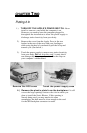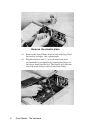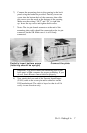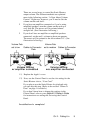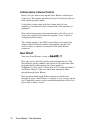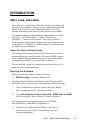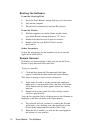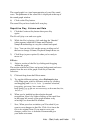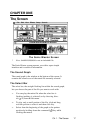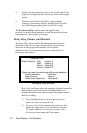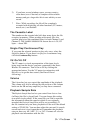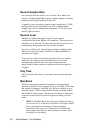INTRODUCTION
Start, Look, and Listen
Sonic Blaster’s software has a Mac-like interface that makes the
program’s use extremely intuitive. If you’ve experienced the GS’
Finder or if you’ve ever used a Macintosh before, you’ll be
familiar with many of the menu options and how to use them.
You should already be comfortable with such phrases as “Click
and Drag,” “Full-Down Menus,” “Select,””Eat all your
vegetables,””I have to wash my hair,” and “Can you hold?’---.
If the first three terms sound foreign to you, you’ll need to refer
to the IIGS User’s Manual or the IIGS Guided Tour disk that were
provided with your computer.
About the Sonic Blaster Disks
The startup disk contains the GS/OS files necessary to run the
program and access your disk drives. The entire GS/OS system
is not included. We recommend that you see your Apple dealer
for upgrading to GS/OS if you don’t have it already.
The second disk, Audio Art, contains several sound files we’ve
made for you to experiment with.
Running the Software
Before you run the software, do the following:
1) Make a copy of the Sonic Blaster disk.
Use either System Utilities (included on your GS System disk),
the Finder, Filer or your favorite copy program to make the copy.
* Note: From here on, when we refer to the Sonic Blaster
disk, we mean the COPY you have just made.
2) Copy the program to your hard disk, ROM disk or RAM
disk if you plan to run it from any of those locations.
For information on loading the program to your ROM
disk, RAM disk, or hard disk see Appendix A.
3) Format several disks under ProDOS so you’ll have a
place to save your “work.” (Sonic Blaster does not
support formatting.)
Intro. - Start, Look, and Listen 13