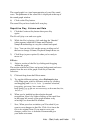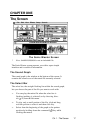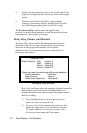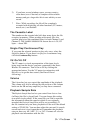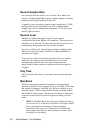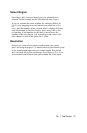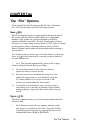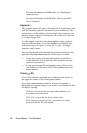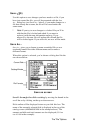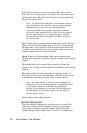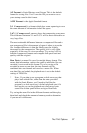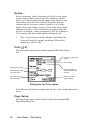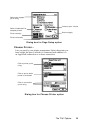CHAPTER Two
The “File” Options
Click and hold on the File menu on the left side of the menu
bar. You'll be presented with the following options:
New ( -N)
The New command creates a sound graph at the bottom part of
the screen with the name
Untitled
# (where # is an appended
number). New graphs are a good scratchpad on which to
combine different sound files. The new sound graph will have
626 bytes of silence when in mono mode or 1252 bytes of silence
in stereo mode. (Choose between mono or stereo with the
Record Channel option under the Setup menu before opening a
new window.)
You’ll almost always want to get rid of the silence by choosing
Select All ( -A) before pasting in a section you have copied or
cut from another file.
* Note: The program automatically opens a new, empty
window when you record. Before recording:
1) Go to the Setup menu to set your Record Channel
option for mono or stereo record,
2) Set your record level automatically using Auto Gain
(under the setup menu) or set it manually using the
VU meters and Record Level bar on screen or the
Oscilloscope screen (under the View menu).
3) If you have several windows open, you may want to
close them (save if desired) to compress the available
memory and get a larger Max Block onto which you can
record.
Open ( -O)
The Open command allows you to load a prerecorded sound file
stored on disk.
* Note: Because sound files are memory intensive, they
take longer to load than do text files. You will find the
load time greatly decreased by copying the files to and
loading them from a RAM or ROM disk.
The "File" Options 23