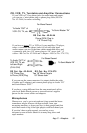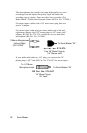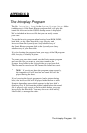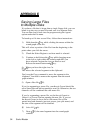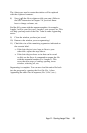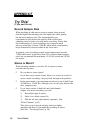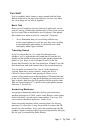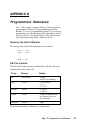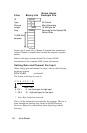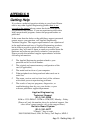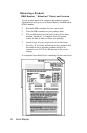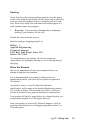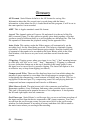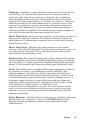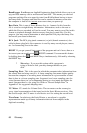Glossary
AE Format - Sonic Blaster defaults to the AE format for saving files.
Information about the files record rate is saved along with the binary
information so that when the file is loaded back into the program, it will be set to
the same speed as it was recorded.
AIFF - This is Apples standard sound file format.
Append - The Append option will open a file and attach it to the end of the file
that is currently open. Use this option to quickly piece back together a file that
you have stored to different disks or to stick together two different files. The first
file opened will determine the playback setting for the appended files.
Auto Gain - This setting, under the Effects menu, will automatically set the
recording level for the sound being received. This helps to eliminate clipping
(see below). You can’t record from the auto gain window. Send the loudest part
of segment of the sounds to be recorded to the Sonic Blaster while in the Auto
Gain window, click Save to set your levels, and then record from the main
screen.
Clipping- Clipping occurs when your input is too ‘hot.” (“hot” meaning intense
in a bad way, not “hot” as in “cool,” “hep,” “happening”). Clipping is evidenced
by wave forms that flatten out at the top or bottom of the sound graph. Lower
the input level or record level to prevent clipping. The Auto Gain option is also
an effective way to keep from dipping (see above).
Compressed Files - These are files that have been in a form which reduces the
amount of space required to store them. One disadvantage to compressing files
is that during the compacting, a small amount of fidelity may be lost. This loss is
negligible for the most part. Try compressing some files and playing back the
compressed and non-compressed and listen for a difference.
Mini Stereo Jack - The mini stereo jack is the connector used on Bose
Roommate speakers, Sony Walkman, and many other portable stereo systems.
This jack is becoming more popular because of its compactness. It incorporates
the left and right inputs into one connector.
Oscilloscope - Sonic Blaster’s oscilloscope lets you see a real-time waveform of
the input received from the device connected to SB’s input connector. You Can’t
record from the oscilloscope screen. Set your record level in the oscilloscope
window (for both channels if recording in stereo) and then click OK to return to
the main screen where you can begin the recording.
64 Glossary