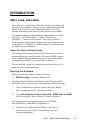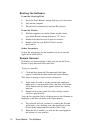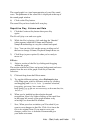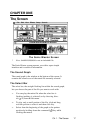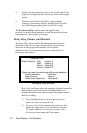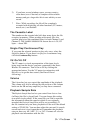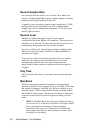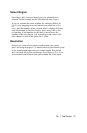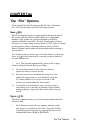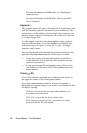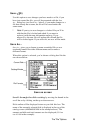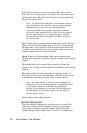3) If you have several windows open, you may want to
close them (save if desired) to compress the available
memory and get a larger Max B lock onto which you can
record.
* Note: While recording, the GS will be completely
occupied with digitizing; all other functions (VU meters,
mouse, etc.) are disabled.
The Cassette Label
The number on the cassette label tells how many bytes the file
occupies in memory. When working with stereo files, the
cassette label gives the combined bytes for both Channel 1 and
Channel 2. The SAMPLE.SESSION file shown above is 38,152
bytes -- about 38K.
Single Play/Continuous Play
If you want the selected portion to play only once, select the
Single Play button. If you want it to play in a continuous loop,
click the Continuous Play button.
VU On/VU Off
The VU meter is a visual representation of the input levels
being sent from the device you have connected to the Sonic
Blasters IN connector. Turn it On or Off by clicking the
appropriate button. Use the VU meter in conjunction with
Record Level to get the best sound. (See Record Level
following.)
Volume
The Volume bar lets you control the amplitude of the playback.
The volume will also be affected by the position of the volume
knobs on the SB and any amplifier you may have connected.
Playback Sample Rate
The Playback Sample Rate bar lets you control how fast or slow
(in Hertz) the file is played back. You can change this setting
even while in play mode. If the sound file you load in contains
the information about the speed at which it was originally
recorded, the Playback Sample Rate will be set accordingly. If
the file contains only raw data, playback will be set to the default
setting of 22,085 Hz. You can then adjust the rate until it sounds
correct and save it in a format that will remember the playback
rate you have set; AE, AIFF, 2:1, or 2.67:1 formats all save the
playback rate information with the file.
Ch. 1-The Screen 19