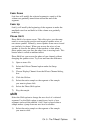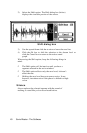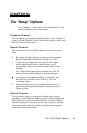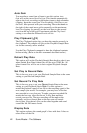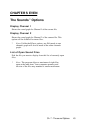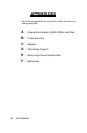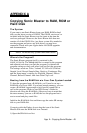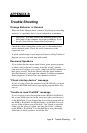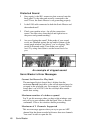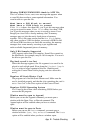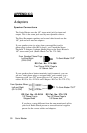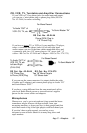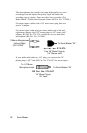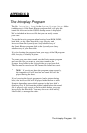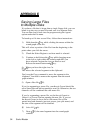APPENDIX B
Trouble Shooting
Strange Behavior in General
When the Sonic Blaster doesn’t seem to be playing or recording
properly, it’s probably do to a loose connection somewhere.
* Important! You must connect the mounting plate to the
back panel of the computer for proper grounding. If you
do not, Sonic Blaster cannot function properly.
Check the cables connections to the card, to the motherboard
and to the back panel. Check the cards connection to the
expansion slot.
A quick and thorough visual inspection before calling Technical
Support can save you both time and trouble.
Reversed Speakers
If you notice that the stereo sound from a game, music program,
or other sound software is coming from the ‘wrong” speaker
(left instead of right or visa-versa), simply switch the speakers or
their plugs around. The Sonic Blaster uses the Apple standard
left (Our channel 1) and right (our channel 2) output assignment.
Some programs, however, have the channels reversed.
"Check startup device" message
If you’re trying to boot the program from a RAM disk, you must
initialize the RAM disk before copying the program disks files
onto it.
"Unable to load ProDOS" message
If you’re trying to boot the program from a ROM or RAM disk,
the system folder must be on the main level (the root directory)
of the ROM disk. If you dragged the icon of the program disk to
the ROM or RAM disk (using the Finder), all the boot files will
be in a folder of their own on the disk. You’ll need to open this
folder, use the Select All option, and drag the folder’s contents
to the ROM or RAM disk. You can then throw away the empty
folder out of which you have moved the files.
App. B - Trouble Shooting 47