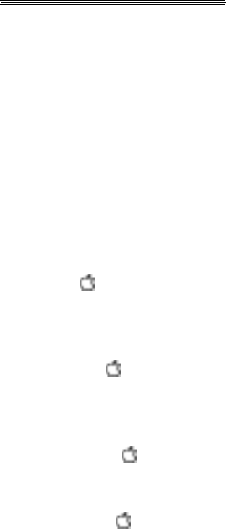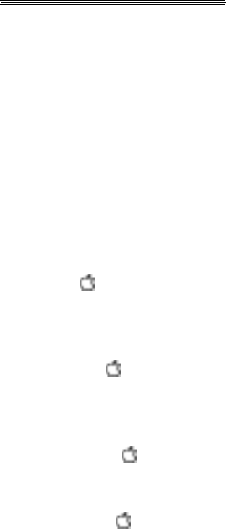
CHAPTER FOUR
The ‘View” Options
Zooming
In the Zoom modes, described below, you can magnify portions
of the sound pattern. In these enlarged views, you can select
very small parts of the wave and use the edit functions to fine
tune the file--cut out unwanted noise or unwanted silence, fine
the exact location at which a sound begins, piece together sounds
without popping, etc. As you zoom, the calculated number of
samples per pixel will be displayed next to Resolution on the
screen.
Zoom ( -M)
Use the Zoom option to magnify a selected portion of the sound
wave to fill the sound graph window.
Zoom In ( -+(plus))
Select Zoom In to condense the view of the wave by 1/2. The
wave is condensed from the beginning.
Zoom Out ( --(minus))
Steps you back from the wave giving you a wider view.
Full View ( -p)
Choose Full view to display the file’s entire wave on the screen.
Oscilloscope
Choose Oscilloscope to set your input levels before recording.
The Oscilloscope gives you real-time feedback in response to
your input. Use the record level bar at the bottom of the
window to change your record level. You can also reset your 0
point to adjust for your particular card. With no input to the
card, the zero level should be fairly straight across the second
line from the bottom on the oscilloscope grid.
Click:
◊ Channel 1 to see the input to Channel I (Left).
◊ Channel 2 to see the input to Channel 2 (Right).
◊ Pause to freeze the wave momentarily. Click Pause
again to continue real-time monitoring.
◊ and drag the Record Level thumb to raise (right) or lower (left) the record
level.
Ch. 4 - The "View " Options 35