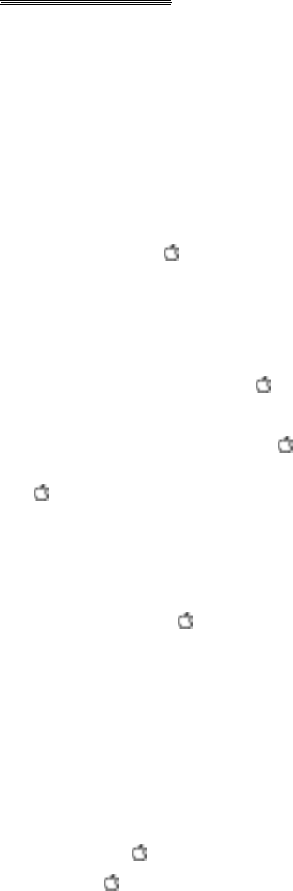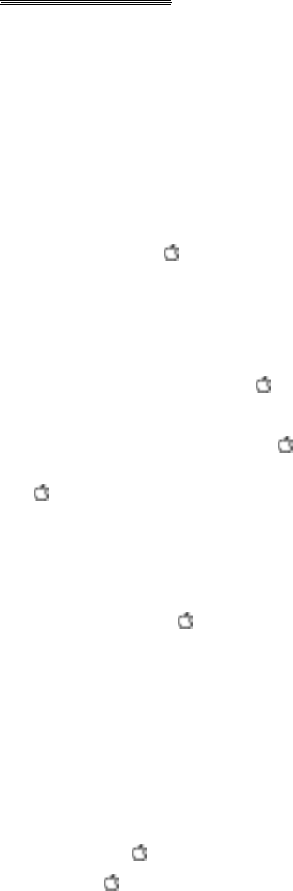
APPENDIX E
Saving Large Files
to Multiple Disks
If you have a file that is larger than a single floppy disk, you can
break it up into two or more files and save it to separate disks.
You can then load it back into the program using the Append
option under the File menu.
To break up a file into several files, follow these instructions:
1) Hold down the key while clicking the mouse within the
sound graph of the file.
This will select a portion of the file from the beginning to the
point where you click the arrow.
2) Check the Select Region to see how much is selected.
3) Continue to hold down the key while dragging more
to the left or right within the sound graph until you
have selected a region the size you want to save.
Release the mouse button and key.
4) When you have the right size, Cut
it ( -X).
This moves the selected segment to the clipboard.
Don’t use the Copy command to move the segment to the
clipboard. You need to remove the segment from the sound
graph window.
5) Open a New file ( -N).
If you’re segmenting a stereo file, your Record Channel should be
set to Stereo Record before opening a new file. Otherwise, the two
channels will be combined into one mono file.
If you’re segmenting a mono file, set the Record Channel to
Channel 1 or Channel 2 before opening the new file. If you set
the Record Channel to Stereo Record, the mono file will be
pasted into both channels (not true stereo; just split mono) and
the size of the segment will be doubled.
6) Select All ( -A).
7) Paste ( -V) the sound segment into the sound graph
window
54 SonIc Blaster