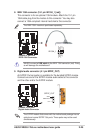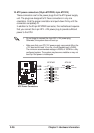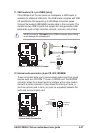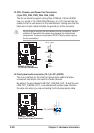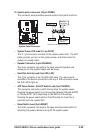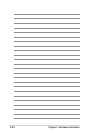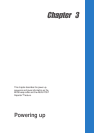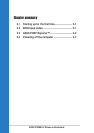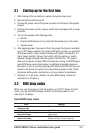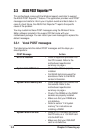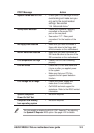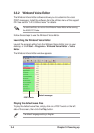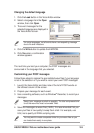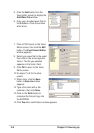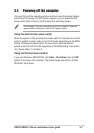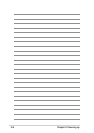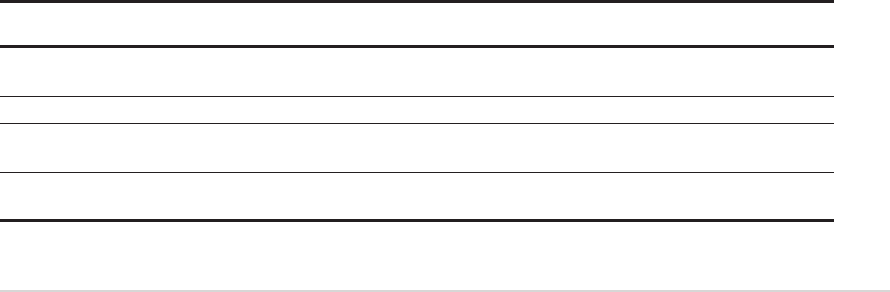
ASUS P4R800-V Deluxe motherboard user guide
3-1
3.1 Starting up for the first time
1. After making all the connections, replace the system case cover.
2. Be sure that all switches are off.
3. Connect the power cord to the power connector at the back of the system
chassis.
4. Connect the power cord to a power outlet that is equipped with a surge
protector.
5. Turn on the devices in the following order:
a. Monitor
b. External SCSI devices (if any, start with the last device on the chain)
c. System power
6. After applying power, the power LED on the system front panel case lights
up. For ATX power supplies, the system LED lights up when you press the
ATX power switch. If your monitor complies with “green” standards or if it
has a “power standby” feature, the monitor LED may light up or switch
between orange and green after the system LED turns on. The system
then runs the power-on tests. While the tests are running, the BIOS beeps
(see BIOS beep codes table below) or additional messages appear on
the screen. If you do not see anything within 30 seconds from the time you
turned on the power, the system may have failed a power-on test. Check
the jumper settings and connections or call your retailer for assistance.
7. At power on, hold down <Delete> to enter BIOS Setup. Follow the
instructions in Chapter 4.
3.2 BIOS beep codes
When you turn the power on and the system runs POST (Power On Self
Tests), you will hear BIOS beeps. Refer to the following table for the
meaning of the beeps.
Award BIOS beep codes
Beep Meaning
One short beep when No error during POST
displaying logo
Long beeps in an endless loop No DRAM installed or detected
One long beep followed by Video card not found or video card
three short beeps memory bad
High frequency beeps when CPU overheated;
system is working System running at a lower frequency