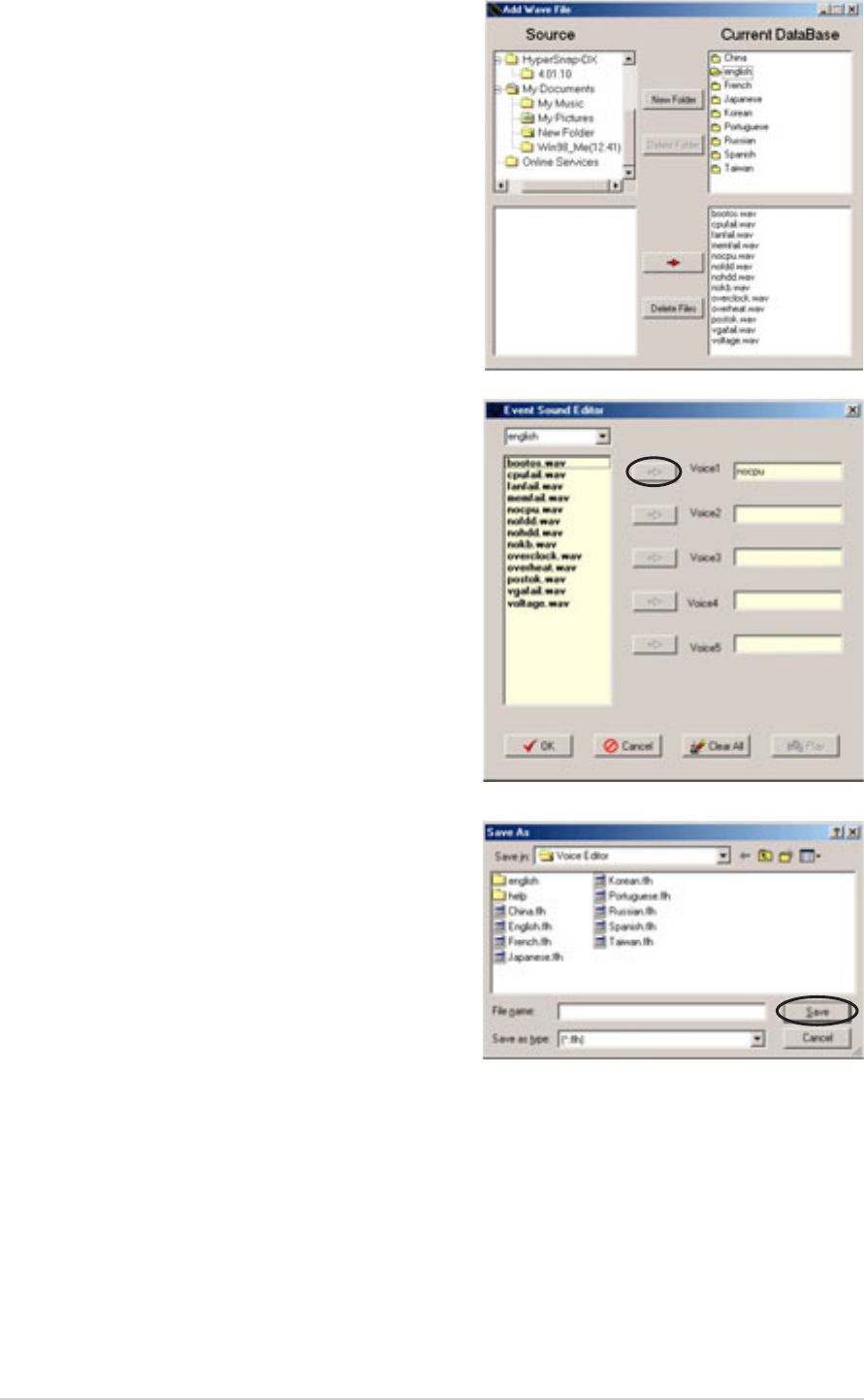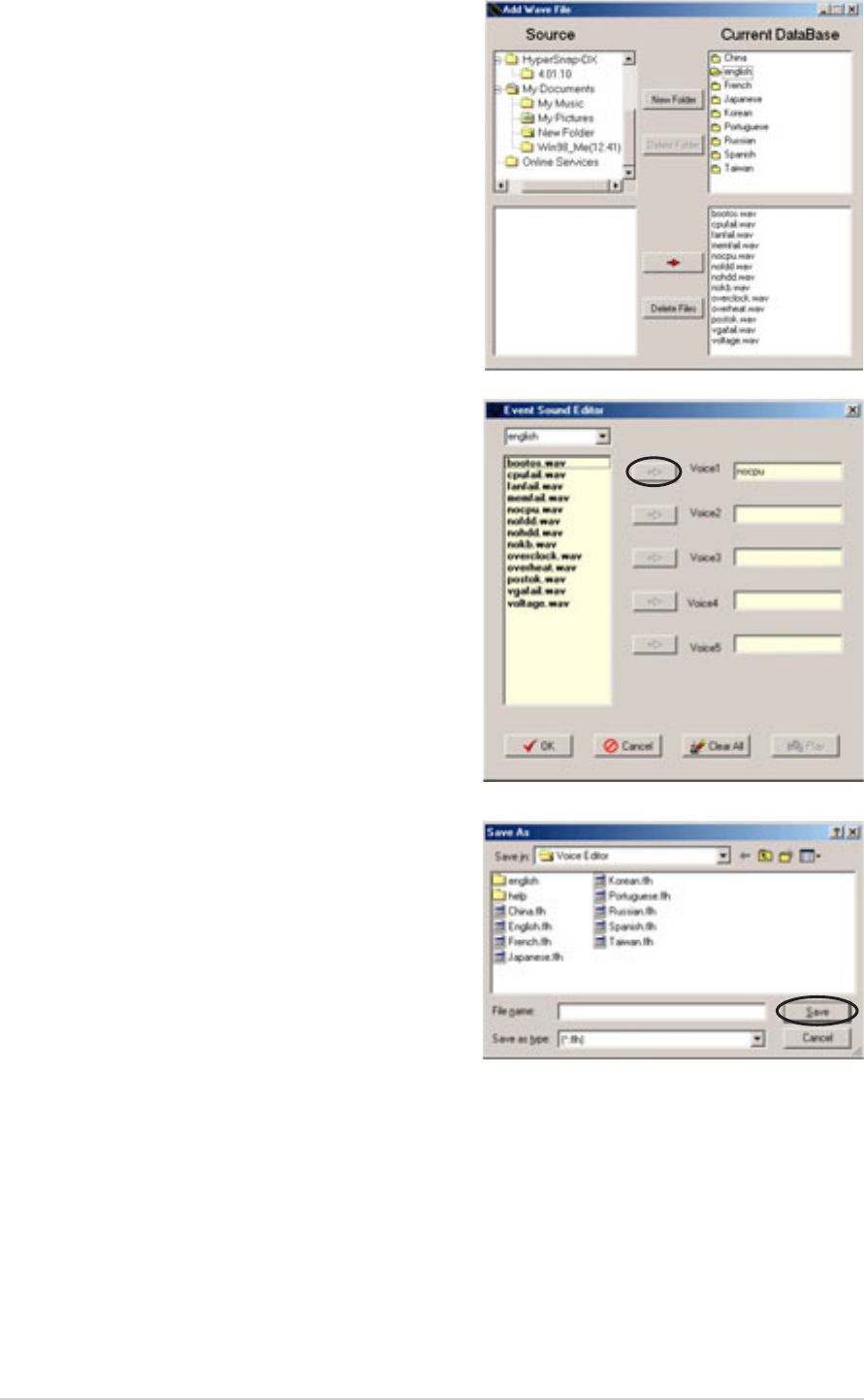
3-6
Chapter 3: Powering up
7. Click a POST event on the Voice
Editor screen, then click the Edit
button. The Event Sound Editor
window appears.
8. Select your wave file for the event
then click on the arrow opposite
Voice1. The file you selected
appears on the Voice1 field.
9. Click OK to return to the Voice
Editor screen.
10. Do steps 7 to 9 for the other
events.
11. When done, click the Save
button. A Save As window
appears.
12. Type a file name with a
.flh
extension, then click Save.
13. Click on the Write button to
compress the file and copy into
the EEPROM.
14. Click Yes when confirmation window appears.
5. Click the Add button from the
Voice Editor screen to display the
Add Wave File window.
6. Copy your recorded wave files to
the database. Close the window
when done.