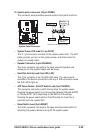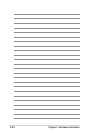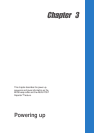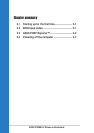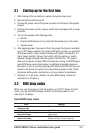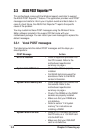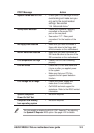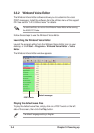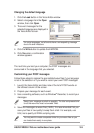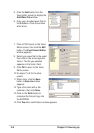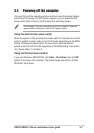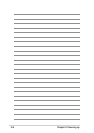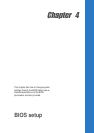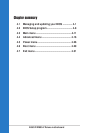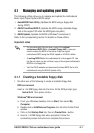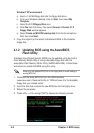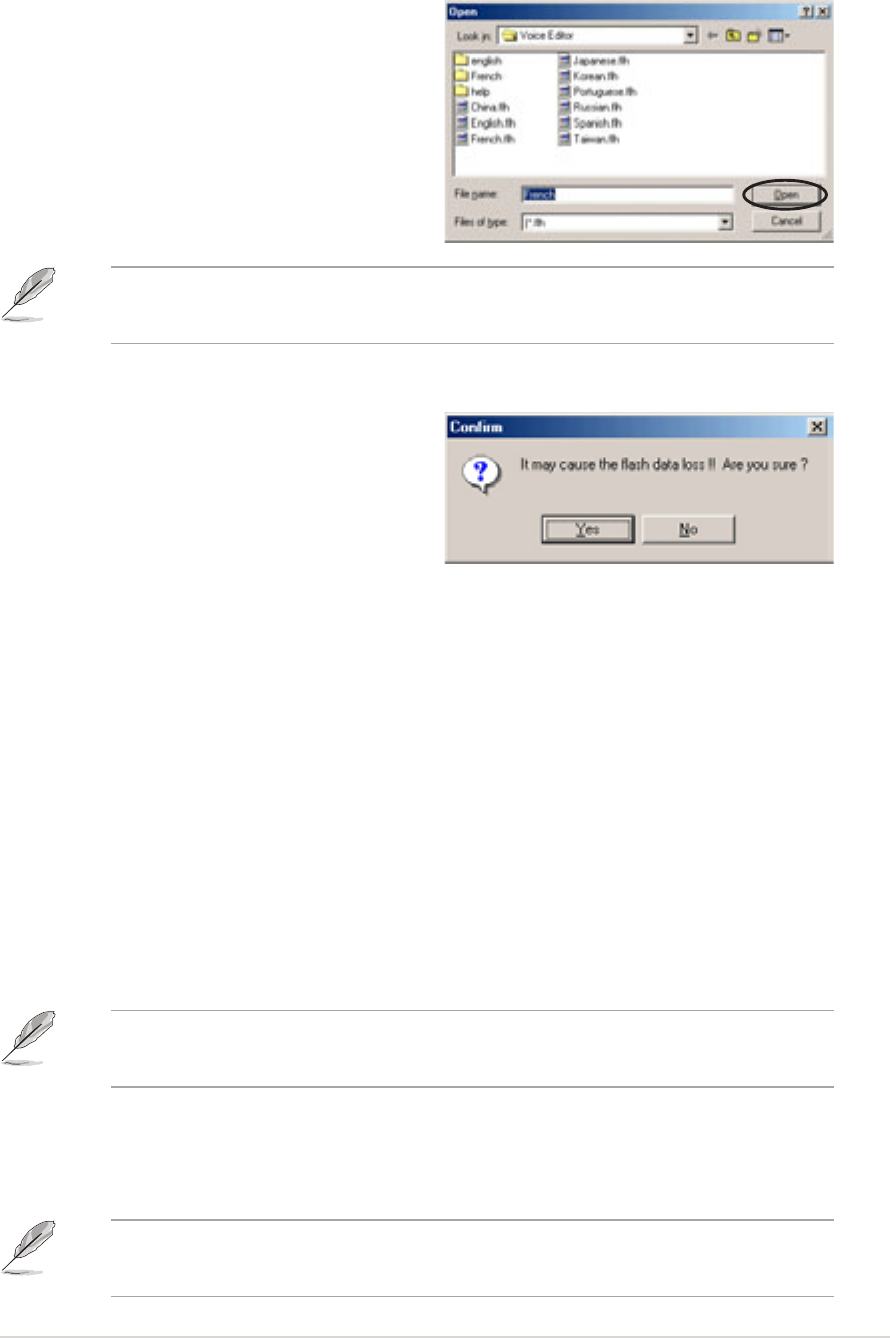
ASUS P4R800-V Deluxe motherboard user guide
3-5
Customizing your POST messages
Follow these steps to replace the pre-installed wave files if your language
is not in the selection or if you wish to record your own POST messages.
1. Launch the Voice Editor and take note of the list of POST events on
the leftmost column of the screen.
2. Prepare your message for each event.
3. Use a recording software, such as Windows
®
Recorder, to record your
messages.
Record your message as short as possible. The total compressed size
for all the wave files must not exceed 1Mbit.
Changing the default language
1. Click the Load button in the Voice Editor window.
2. Select a language from the Open
window, then click Open.
3. The event messages for the
selected language are displayed in
the Voice Editor screen.
For some languages, not all events have a corresponding message
due to file size limitations.
4. Click the Write button to update the EEPROM.
5. Click Yes when a confirmation
window appears.
The next time you boot your computer, the POST messages are
announced in the language that you selected.
4. Save the messages as wave files (.WAV). It is recommended that you
save your files in low quality to keep them small. For example, use
8-bit, mono quality at 22Khz sampling rate.
You may want to create a separate folder for your wave files so you
can locate them easily in one place.