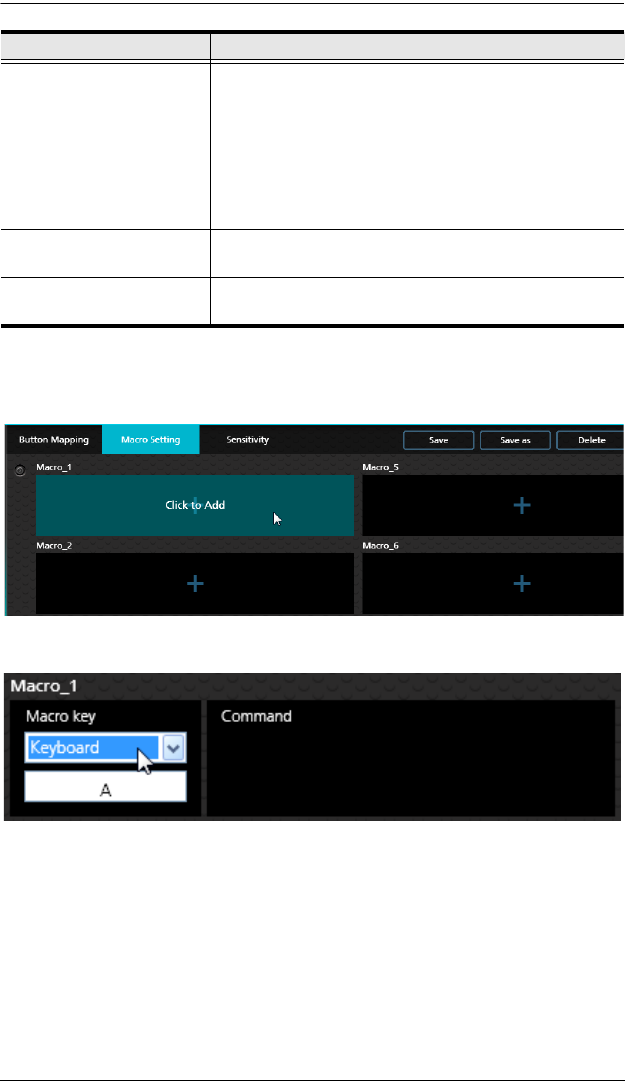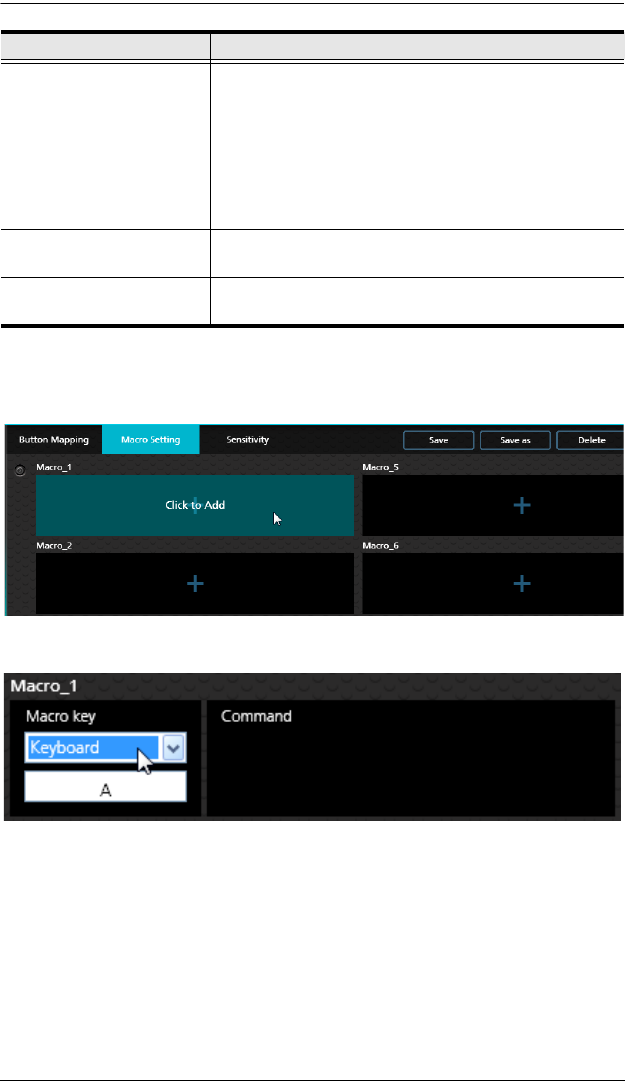
4. Phantom-S Software
41
To create a macro:
1. Go to the Macro Setting page and click a macro box:
2. The Macro Key and Command page opens:
3. Use the Macro Key drop-down menu to select a device and button that
will be used to execute the macro:
Keyboard: Click the box and press a key on the keyboard.
Mouse: Use the drop-down menu to select a mouse button.
Joystick: Use the drop-down menu to select a button.
None: Deletes macro.
Macro Key Window The Macro Key is the key or button selected to execute
the macro during gameplay. Select a device and choose
a key or button:
Keyboard: Press any key on the keyboard.
Mouse: Select a button from the drop-down menu.
Joystick: Select a button from the drop-down menu.
None: Delete the macro command.
Save After you enter the Macro Key and Command click Save
to save the macro.
Simulation Allows you to enter game mode to test the macro
command. Use [F12] to exit.
Function Description