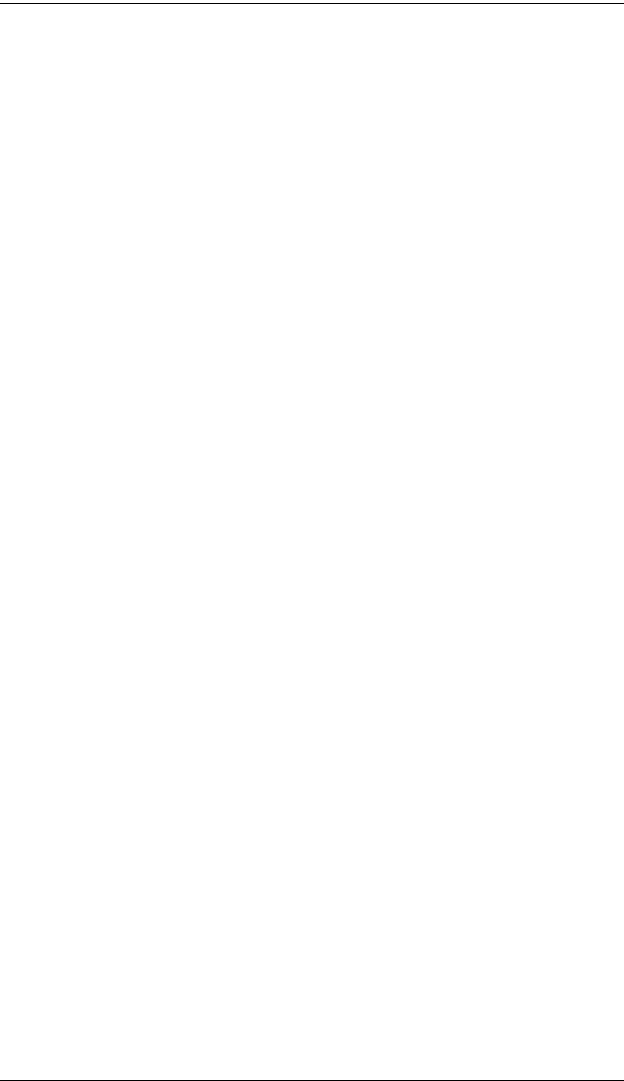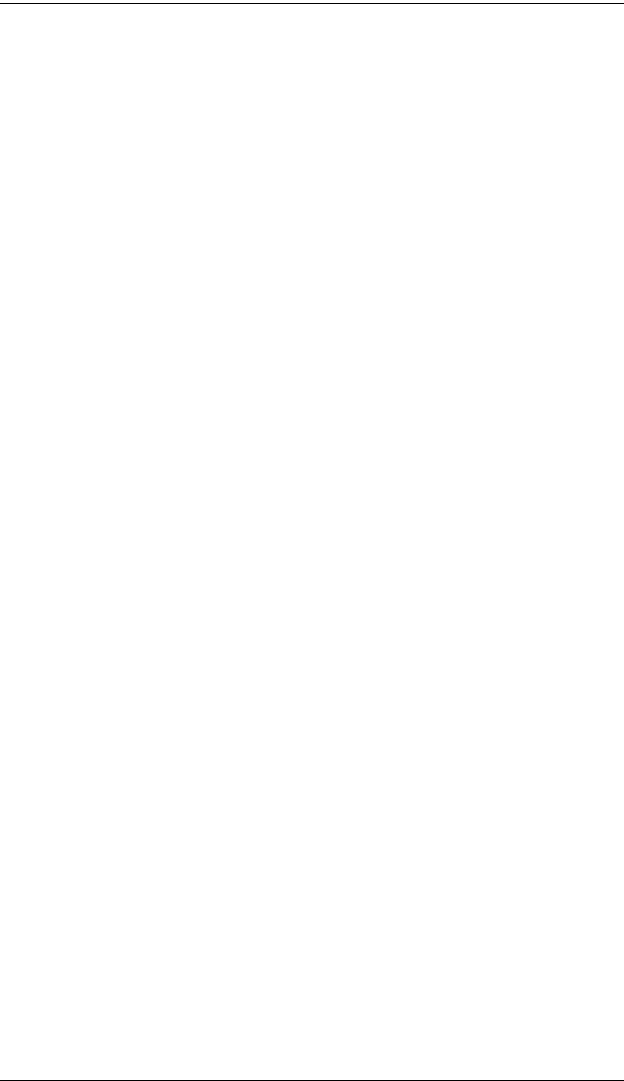
UC410 User Manual
54
4. Click the arrow to increase the value (up or right) while watching the game
until the player in the game starts to move slowly in the direction of the
adjustment – the deadzone is set.
It’s important that you stop adjusting the graph at the point (mouse
click) where the player begins to move in the game – this is where the
deadzone is set perfectly. If you go past the point, simply click the arrow
to decrease the value until the player stops moving and repeat step 4.
5. Repeat step 3 with each blue dot on the graph.
6. Click OK.
7. Test the mouse within the first-person shooter game. Movements will be
smooth, stable and accurate. You’ll also notice that shooting becomes
more steady and reliable than with the game controller.
If any mouse movements are shaky or jumpy repeat the steps to set
the deadzone. With the deadzone set the mouse performance should
be excellent. Also see Quick Start Mouse Configuration, page 10 for
more mouse settings.