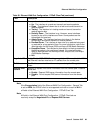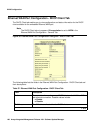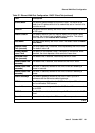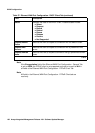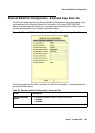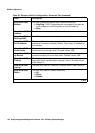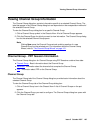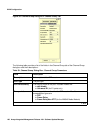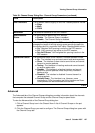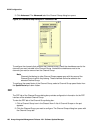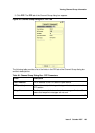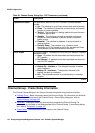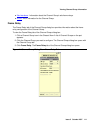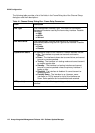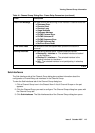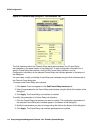Viewing Channel Group Information
Issue 5 October 2007 107
Advanced
The Advanced tab of the Channel Groups dialog box provides information about the channels
that comprise the selected Channel Group and the Channel Group’s speed factor.
To view the Advanced tab of the Channel Group dialog box:
1. Click a Channel Group icon in the Chassis View. A list of Channel Groups on the port
appears.
2. Click the Channel Group you want to configure. The Channel Group dialog box opens with
the Channel Group tab.
Idle Characters The bit pattern used to signify an idle line. Possible patterns include:
● Flags
● Mark
● PSAX
Bandwidth The effective bandwidth of the PPP session.
Administrative
Status
The administrative state of the PPP session:
● Enable - The Channel Group is enabled.
● Disable - The Channel Group is disabled.
VoIP Queue The state of VoIP queuing on the PPP session. VoIP queuing
changes the length of the high priority queue providing support for
the configuration of a maximum VoIP delay. Possible states include:
● On - Standard VoIP queuing is active on the PPP session.
● Off - VoIP queuing is not active on the PPP session.
● Fair-VoIP Queue - VoIP weighted fair queuing is active in the
PPP session.
Operational Status The operational status of the interface. Possible statuses include:
● Up - The interface is up and can transmit and receive packets.
● Down - The interface is down due to some failure, and cannot
transmit or receive packets.
● Testing - The interface is in testing mode and cannot transmit
or receive regular data.
● Standby - The interface is a backup interface and cannot
transmit or receive packets unless the primary interface it
backs up fails.
● Disabled - The interface is disabled. It cannot transmit or
receive packets.
● Partially Down - The interface is up. However, some
interfaces (or PVCs) layered on top of this interface are Down.
Some packets can be transmitted and received.
Table 39: Channel Group Dialog Box - Channel Group Parameters (continued)
Field Description
2 of 2