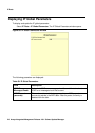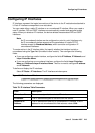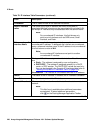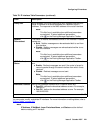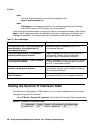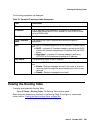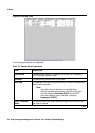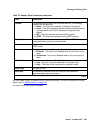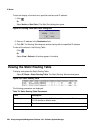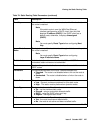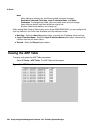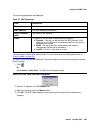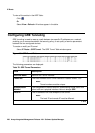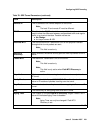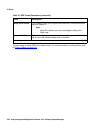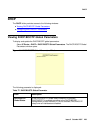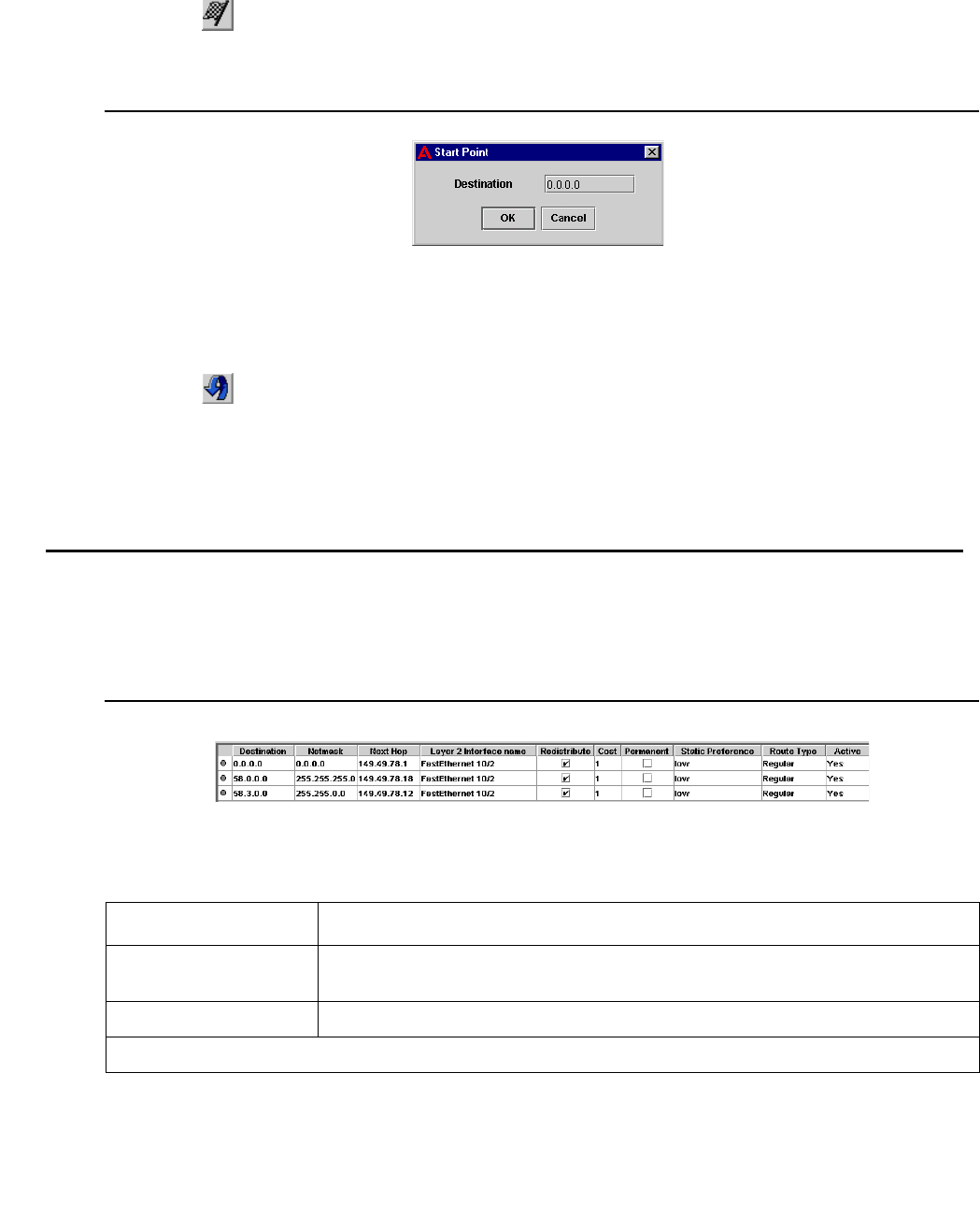
IP Route
226 Avaya Integrated Management Release 4.0.1 Software Update Manager
To start the display of entries from a specified interface and IP address:
1. Click .
Or
Select Action > Start Point. The Start Point dialog box opens.
Figure 99: Routing Table Start Point Dialog Box
2. Enter an IP address in the Destination field.
3. Click OK. The Routing Table displays entries starting with the specified IP address.
To view all the entries in the Routing Table:
Click .
Or
Select View > Refresh. All entries appear in the table.
Viewing the Static Routing Table
To display and update the Static Routing Table:
Select IP Route > Static Routing Table. The Static Routing Table window opens.
Figure 100: Static Routing Table
The following parameters are displayed:
Table 74: Static Routing Table Parameters
Field Description
Destination The destination network IP address of this route. An IP address of
0.0.0.0 denotes a default router.
Netmask The destination network mask of this route.
1 of 2