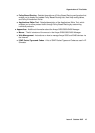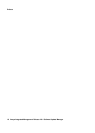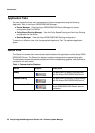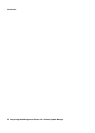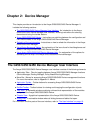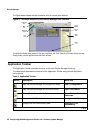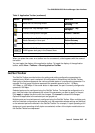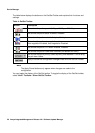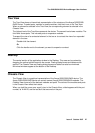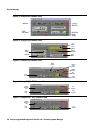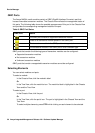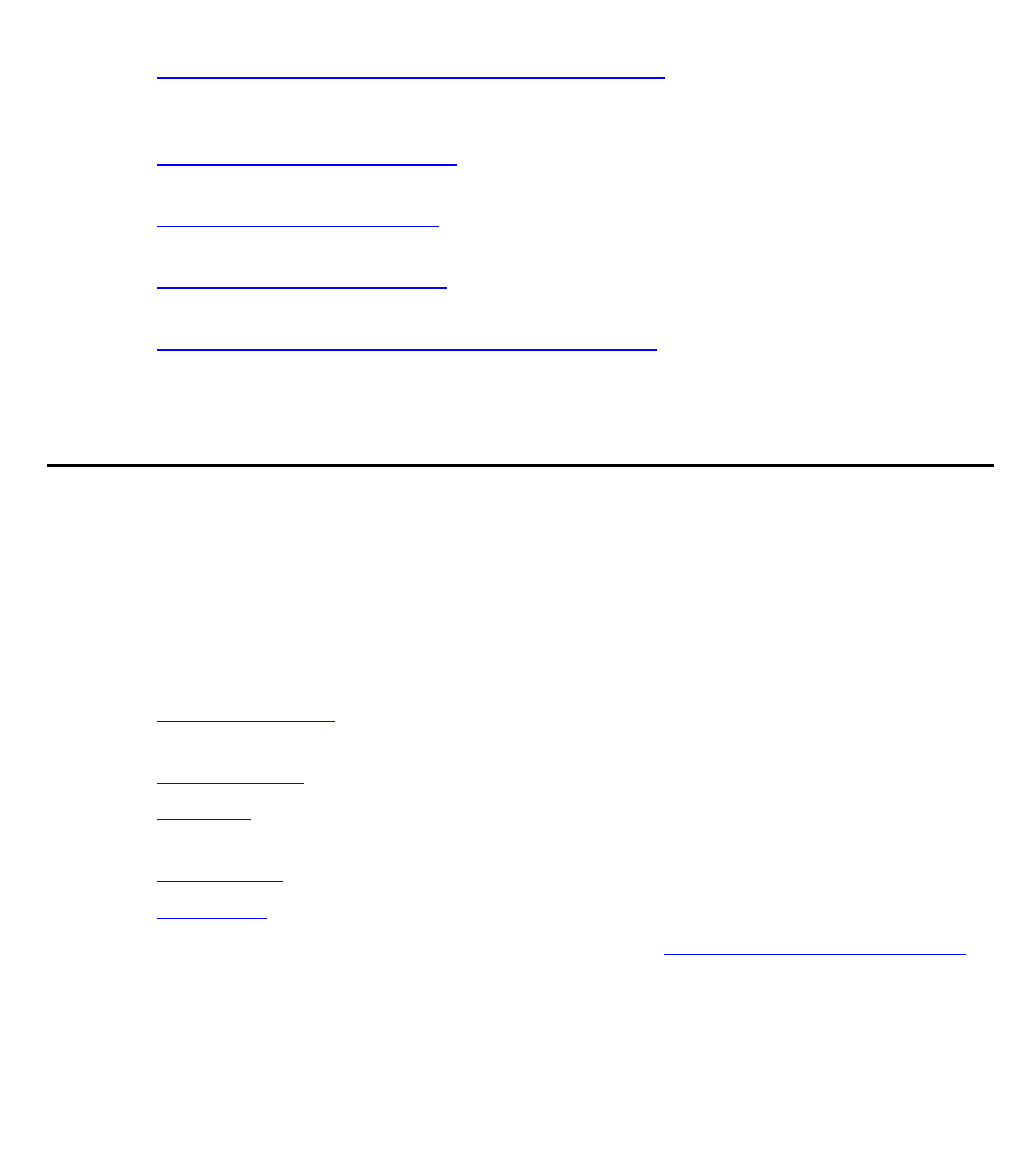
Issue 5 October 2007 23
Chapter 2: Device Manager
This chapter provides an introduction to the Avaya G250/G350/G450 Device Manager. It
includes the following sections:
● The G250/G350/G450 Device Manager User Interface - An introduction to the Avaya
G250/G350/G450 Device Manager user interface, including instructions for selecting
elements and using the toolbar buttons.
● Avaya G250/G350/G450 Modes - Instructions on switching between the configuration and
Port RMON modes in the Avaya G250/G350/G450 Device Manager.
● Refreshing Device Information - Instructions on how to refresh the information in the Avaya
G250/G350/G450 Manager.
● Using Dialog Boxes and Tables - An explanation of the icons found in the dialog boxes and
tables in the Avaya G250/G350/G450 Device Manager.
● Using Avaya G250/G350/G450 Device Manager Help - An explanation of the options for
accessing on-line help in the Avaya G250/G350/G450 Device Manager.
The G250/G350/G450 Device Manager User Interface
The Avaya G250/G350/G450 Device Manager user interface consists of the following elements:
● Application Tabs - Tabs for toggling between Avaya G250/G350/G450 Manager functions
(Device Manager, Routing Manager, Policy-Based Routing Manager).
● Menu Bar - Menus for accessing Avaya G250/G350/G450 Device management functions.
For more information, refer to Appendix A: Menus.
● Application Toolbar - Toolbar buttons for accessing Avaya G250/G350/G450 Device
management functions.
● Get/Set Toolbar - Toolbar buttons for viewing and changing the configuration of ports.
● Tree View - A resizeable window containing a hierarchical representation of the modules
and ports of the Avaya G250/G350/G450 Device.
● Chassis View - A graphical representation of the Avaya G250/G350/G450 Device.
● Dialog Area - A resizeable window where all dialog boxes and tables first open.
For information on other parts of the user interface, refer to “The User Interface” on page 19
.