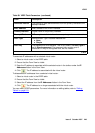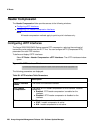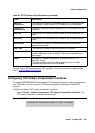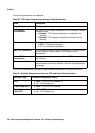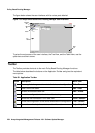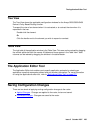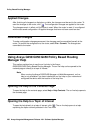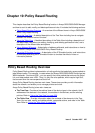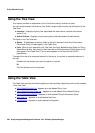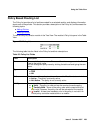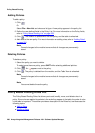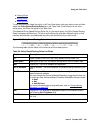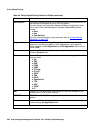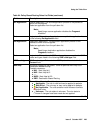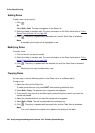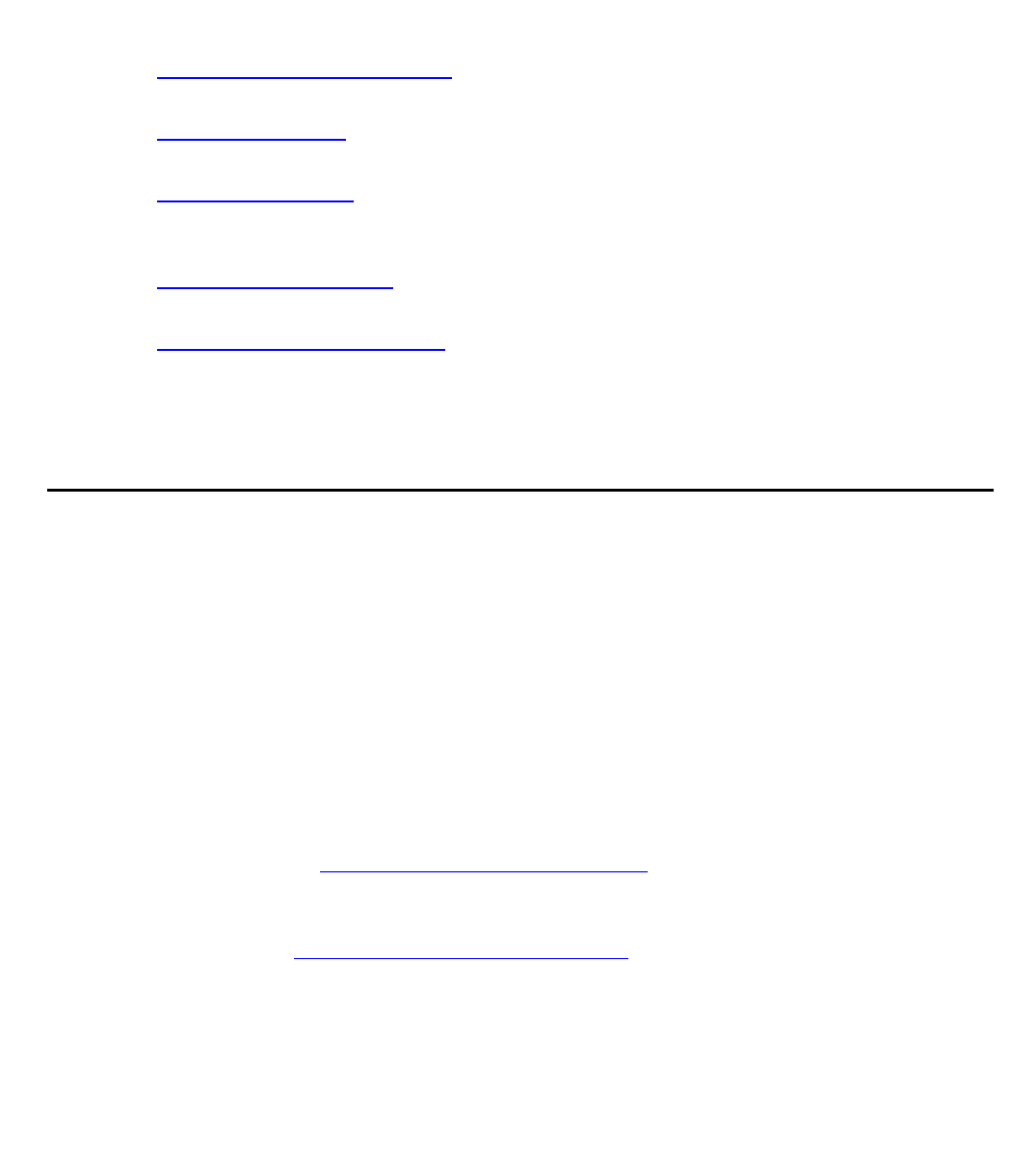
Issue 5 October 2007 257
Chapter 19: Policy Based Routing
This chapter describes the Policy Based Routing function in Avaya G250/G350/G450 Manager
and how to use it to add, modify, and delete policies and rules. It includes the following sections:
● Policy Based Routing Overview - An overview of the different views in Avaya G250/G350/
G450 Policy Based Routing.
● Using the Tree View - A detailed description of the Tree View including how to navigate
between the different levels of the tree.
● Using the Table View - A detailed description of the Table View including a description of
the table fields, instructions on adding, modifying, and deleting policies and rules, and a
description of the different tabs and options.
● Using Address Wildcards - A description of address wildcards, and instructions on how to
use them in Avaya G250/G350/G450 Policy Based Routing.
● Using the IP Simulate Function - A description of the IP Simulate function, and instructions
on activating and using the IP Simulate function to simulate the effect of rules on
information packets.
Policy Based Routing Overview
Policy Based Routing allows implementation of routing policies that selectively cause packets to
take different paths. For example, in cases where the Avaya G250/G350/G450 Device has two
WAN interfaces - Serial and xDSL - you can specify that voice packets be sent over the Serial
link, and data packets over xDSL. Thus, it is only the voice packets, which require high QoS,
that are sent over the more expensive Serial link.
Avaya Policy Based Routing has two main views. These views provide you with information
about the network, and enable you to manage policies and rules.
Avaya Policy Based Routing’s two main views are:
● The Tree View - Provides a hierarchical view of the device types in the network, the IP
addresses of the devices in the network, the modules in the devices, and the existing
policies. Refer to “Using the Tree View” on page 258
.
● The Table View - Provides information about the contents of the elements in the Tree
View. You can add, modify, and delete policies, composite actions, and rules in the Table
View. Refer to “Using the Table View” on page 258
.