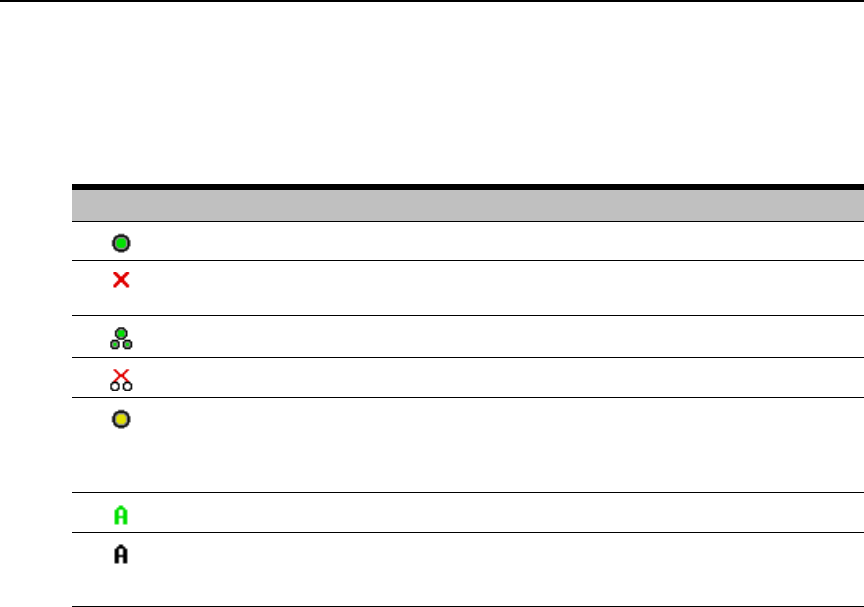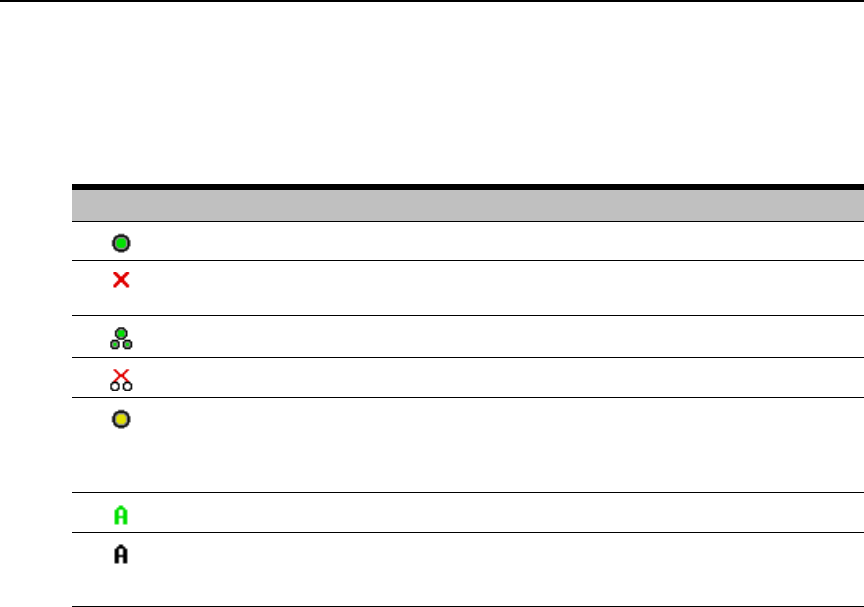
Chapter 3: Local Port Operation 13
Viewing the status of your AutoView 3100/3200 switching system
The status of target devices in your system is indicated in the far right columns of the Main dialog
box. The following table describes the status symbols.
Selecting target devices
Use the Main dialog box to select target devices. When you select a target device, the AutoView 3100/
3200 switch reconfigures the keyboard and mouse to the settings for the selected target device.
To select target devices:
Double-click the target device name, EID or port number.
-or-
If the display order of your list is by port (Port button is depressed), type the port number and
press Enter.
-or-
If the display order of your list is by name or EID (Name or EID button is depressed), type the first
few letters of the name of the target device, or the EID number to establish it as unique and
press Enter.
Table 3.2: OSCAR Interface Status Symbols
Symbol Description
(green circle) Server connected, powered up and the AVRIQ module is online.
Connected target device is powered down or is not operating properly and the AVRIQ module
is offline.
Connected switch is online.
Connected switch is offline or not operating properly.
(yellow circle) The designated AVRIQ module is being upgraded. When this symbol displays,
do not cycle power to the AutoView 3100/3200 switch or connected target devices and do not
disconnect AVRIQ modules. Doing so may render the module permanently inoperable and
require the AVRIQ module to be returned to the factory for repair.
(green letter) AVRIQ module is being accessed by the indicated user channel.
(black letter) AVRIQ module is blocked by the indicated user channel. For instance, in Figure
3.1, user B is viewing Forester, but is blocking access to Acton, Barrett and Edie which are
connected to the same AVRIQ module.