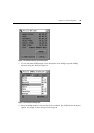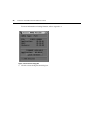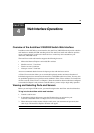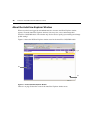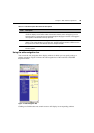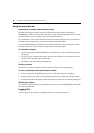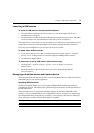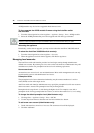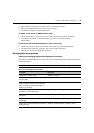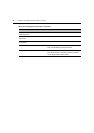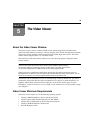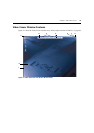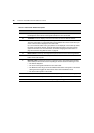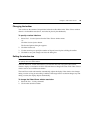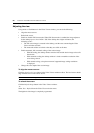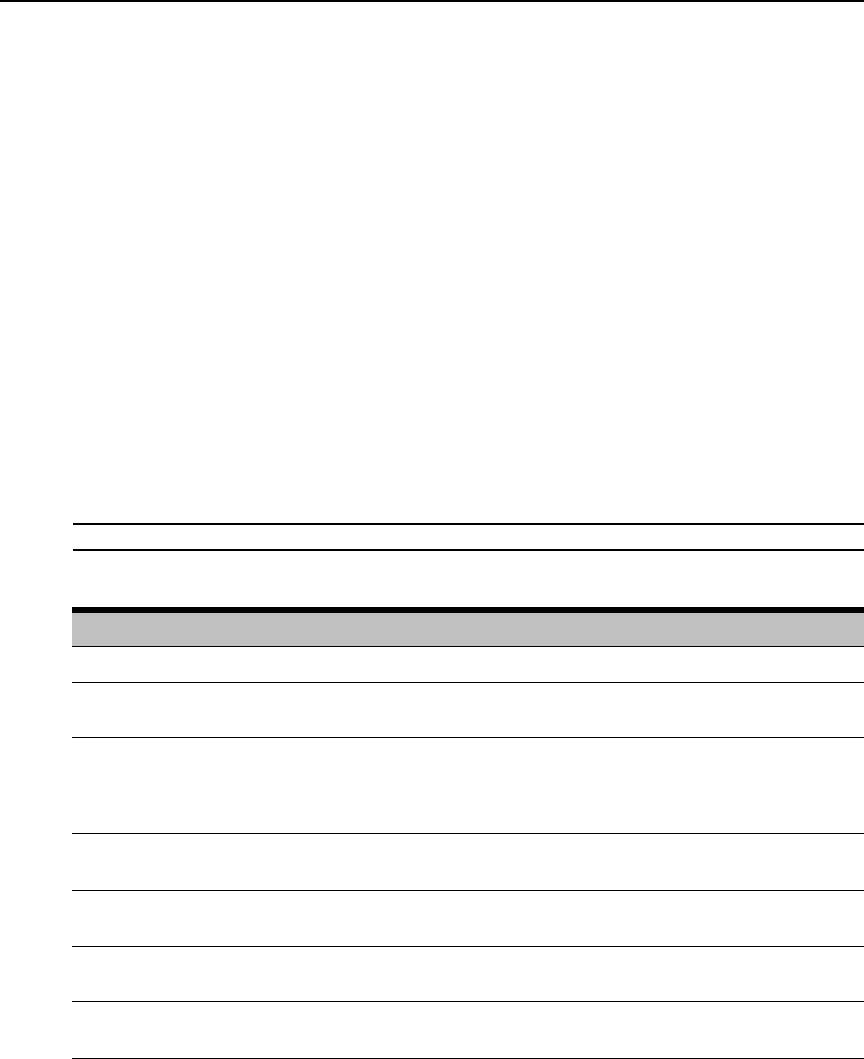
Chapter 4: Web Interface Operations 43
3. Enter the name and password of the new user in the blanks provided.
4. Select the preemption and access levels for the new user.
5. Click the Save button to complete the process.
To delete a user account (Administrator only):
1. On the side menu bar, select Local Accounts. The current user list will be displayed.
2. Click the box to the left of each account that you wish to delete, then click the
delete button.
To edit a user account (Administrator or active user only):
1. On the side menu bar, select local accounts. The current user list will be displayed.
2. Click the name of the user you wish to edit. A user profile will appear.
3. Edit the user account as needed, then click Save.
Managing device properties
Viewing and changing appliance configuration information
The AutoView 3100/3200 switch can report most device properties directly through the AutoView
switch web
browser.
NOTE: Users can view all appliance information, but only Administrators can change settings.
Table 4.2: Viewing Appliance Information
To do this: Select this:
Display the unit’s name or type
Appliance - Overview
Display a list of available target devices, their
type and status
Target Devices
Enter, change or display the unit’s network
address, gateway address, subnet mask, MAC
address, LAN speed, DHCP enable status or
ICMP ping reply status
Appliance - Appliance Settings - Network
Display the unit’s current firmware revision for
application, boot and Video FPGA
Appliance - Appliance Settings - Versions
Display a list of the attached AVRIQ modules and
their
status
Appliance - Appliance Settings - Ports - AVRIQ modules
Display a list of active KVM sessions and
their
duration
Appliance - Appliance Settings - Sessions - Active
Display a list of devices attached to the AutoView
3100/3200
switch
Appliance - Appliance Settings - Sessions - Active