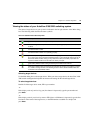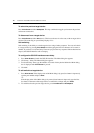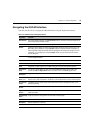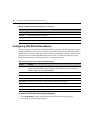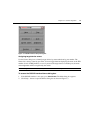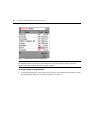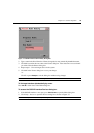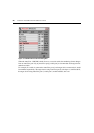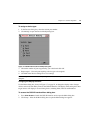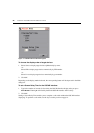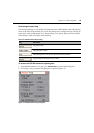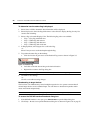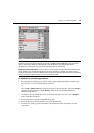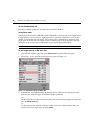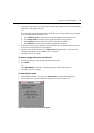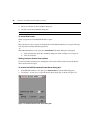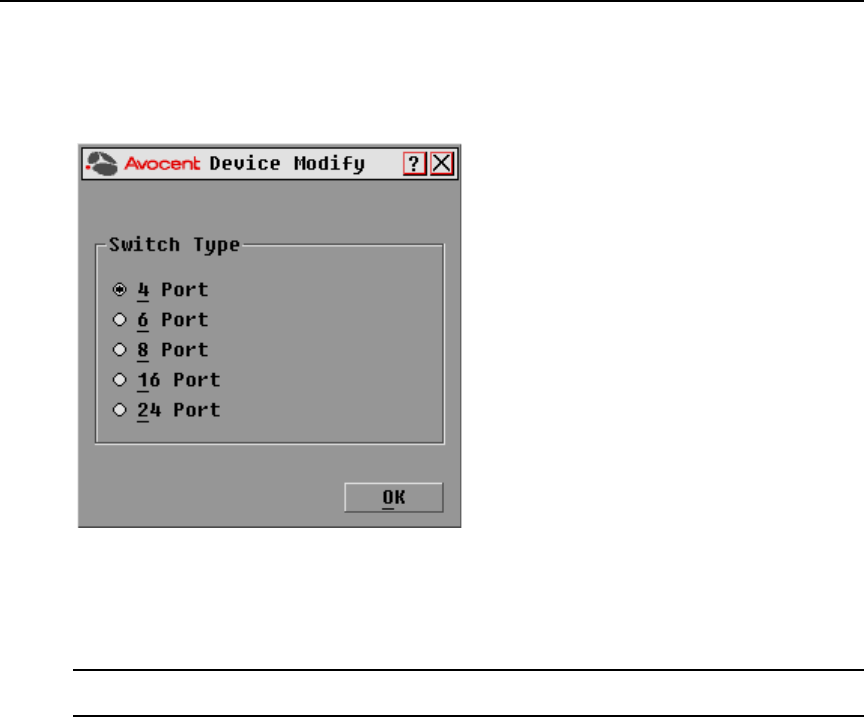
Chapter 3: Local Port Operation 21
To assign a device type:
1. In the Devices dialog box, select the desired port number.
2. Click Modify to open the Device Modify dialog box.
Figure 3.6: OSCAR Interface Device Modify Dialog Box
3. Choose the number of ports supported by your switch and click OK.
4. Repeat steps 1-3 for each port requiring a device type to be assigned.
5. Click OK in the Devices dialog box to save settings.
NOTE: Changes made in the Device Modify dialog box are not saved until you click
OK
in the Devices
dialog box.
Changing the display behavior
Use the Menu dialog box, shown in Figure 3.7 on page 22, to change the display order of target
devices and set a Screen Delay Time for the OSCAR interface. The display order setting alters how
target devices will display in several dialog boxes, including Main, Devices and Broadcast.
To access the OSCAR interface Menu dialog box:
1. Press Print Screen to launch the OSCAR interface and to open the Main dialog box.
2. Click Setup - Menu in the Main dialog box to open the Menu dialog box appears.