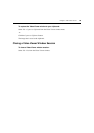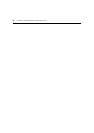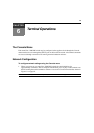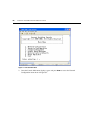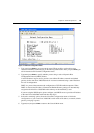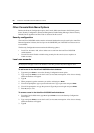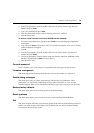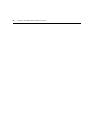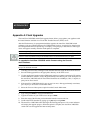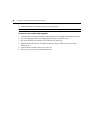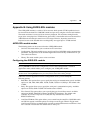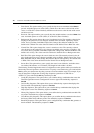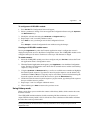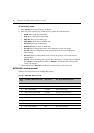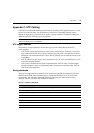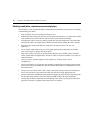67
Appendices
Appendix A: Flash Upgrades
The AutoView 3100/3200 switch Flash upgrade feature allows you to update your appliance with
the latest firmware available via a Trivial File Transfer Protocol (TFTP) server.
After the Flash memory is reprogrammed with the upgrade, the AutoView 3100/3200 switch
performs a soft reset, which terminates all AVRIQ module sessions. A target device experiencing
an AVRIQ module firmware update may not display, or may display as disconnected. The target
device will appear normally when the Flash update is completed.
NOTE: During an upgrade, the AVRIQ module status indicator in the OSCAR interface Main dialog box is yellow.
CAUTION: Disconnecting an AVRIQ module during a firmware update or cycling power to the target device will
render the module inoperable and require the AVRIQ module to be returned to the factory for repair.
To upgrade the AutoView 3100/3200 switch firmware using the Console
menu
interface:
NOTE: If you do not have a TFTP server, you can find several shareware and freeware programs on the Internet
that you can download and install.
1. Visit http://www.avocent.com/support and download the latest Flash firmware from Avocent.
2. Save the Flash upgrade file to the appropriate directory on the TFTP server.
3. Use the supplied null modem cable to DB9 (male) adaptor to connect a terminal or PC running
terminal emulation software (such as HyperTerminal) to the SETUP port on the back panel of
the AutoView 3100/3200 switch. The terminal should be set to 9600 bps, 8 bits, 1 stop bit, no
parity and no flow control.
4. If the AutoView 3100/3200 switch is not on, turn it on now. After approximately one minute,
press any key to access the Console Main menu.
5. Select the Firmware Management option from the Console Main menu.
NOTE: The current version of your firmware will be displayed on the Firmware Management menu.
6. Type 1 and press Enter to access Flash Download.
7. Type the IP address of your TFTP server and press Enter.
8. Enter the name of the file that you downloaded from the Avocent web site.
9. Confirm the TFTP download by typing a y or yes and pressing Enter.
10. The AutoView 3100/3200 switch will begin the Flash upgrade process. On-screen indicators
will display the upgrade progress. When the upload is complete, the AutoView 3100/3200
switch will reset and upgrade the internal subsystems.
APPENDICES