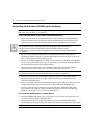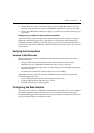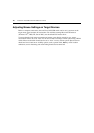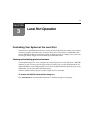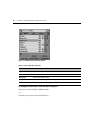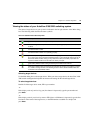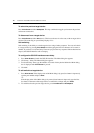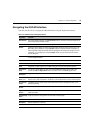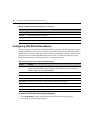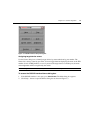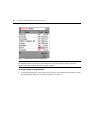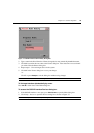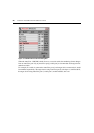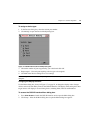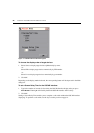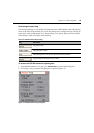16 AutoView 3100/3200 Switch Installer/User Guide
Configuring OSCAR Interface Menus
You can configure your AutoView 3100/3200 switching system from the Setup dialog box within
the OSCAR interface. Select the Names button when initially setting up your switching system to
identify target devices by unique names. Select the other setup features to manage routine tasks for
your target devices from the OSCAR interface menu.
Table 3.4 outlines the function accessed
using each of the buttons in the Setup dialog box as shown in Figure 3.2.
To access the OSCAR interface Setup dialog box:
1. Press Print Screen to launch the OSCAR interface. The Main dialog box appears.
2. Click Setup to open the Setup dialog box.
Shift-Del Deletes from the current selection to the end of the list when editing a Scan list.
Numbers Type from the keyboard or keypad.
Caps Lock Disabled. Use the Shift key to change case.
Backspace Erases characters in a text box.
Table 3.3: OSCAR Interface Navigation Basics (Continued)
Keystroke Function
Table 3.4: Setup Features to Configure the OSCAR Interface
Feature Purpose
Menu Change the Main dialog box list sorting option by toggling between numerically by port or EID
number and alphabetically by name. Change the Screen Delay Time before the OSCAR
interface displays after pressing Print Screen.
Flag Change display, timing, color or location of the status flag.
Broadcast Simultaneously send mouse movements and keystrokes to multiple target devices.
Scan Set up a custom Scan pattern for up to 16 target devices.
Screen Saver Set passwords to protect or restrict access or enable the screen saver.
Keyboard Set the keyboard country code to send to Sun servers.
Devices Identify the appropriate number of ports on an attached cascade switch.
Names Identify target devices by unique names.