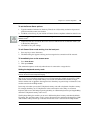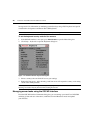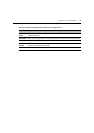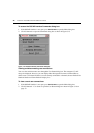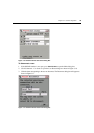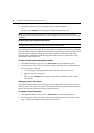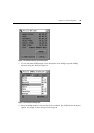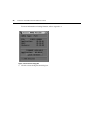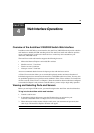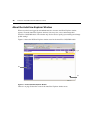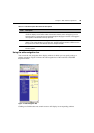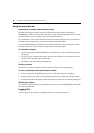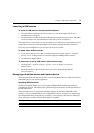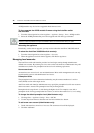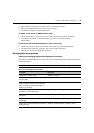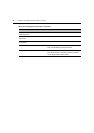37
CHAPTER
4
Web Interface Operations
Overview of the AutoView 3100/3200 Switch Web Interface
In addition to the OSCAR on-screen interface, the AutoView 3100/3200 switch provides a built in
web interface to handle all KVM switching needs. The AutoView switch web interface provides
secure “point-and-click” web browser-based access to control any device attached to your
AutoView 3100/3200 switch.
The AutoView switch web interface supports the following browsers:
• Microsoft
®
Internet Explorer version 6.0 SP1 and later
• Mozilla version 1.7.3 and later
• Firefox version 1.0 and later
• Netscape version 7.2 and later
Avocent recommends that the browser be kept up to date with the latest version.
A Video Viewer window allows you to control the keyboard, monitor and mouse functions of
individual target devices connected to the AutoView 3100/3200 switch in real time. You may also
use predefined global macros to perform actions within the Video Viewer window. For instructions
on how to use the Video Viewer, see
Chapter 5. Once the switch has been installed and configured
as described in Chapter 2 and you have set the IP address, you are ready to begin daily operation.
Viewing and Selecting Ports and Servers
Before you can begin a KVM session, you must first login to the AutoView switch web interface.
To log in to the AutoView switch web interface:
1. Launch a web browser.
2. In the address field of the browser, enter the IP address that you assigned to your
AutoView 3100/3200 switch. Use https://xxx.xx.xx.xx as the format.
3. When the browser makes contact with the switch, enter your username and password, then
click Login. The AutoView Explorer Window will appear.
NOTE: The default username is Admin with no password.