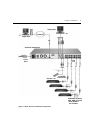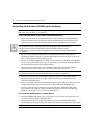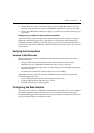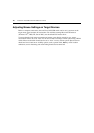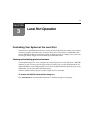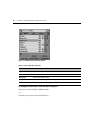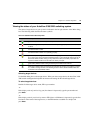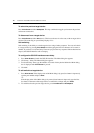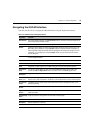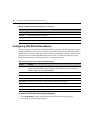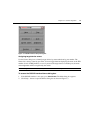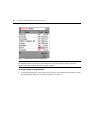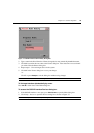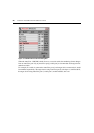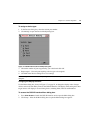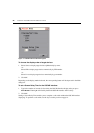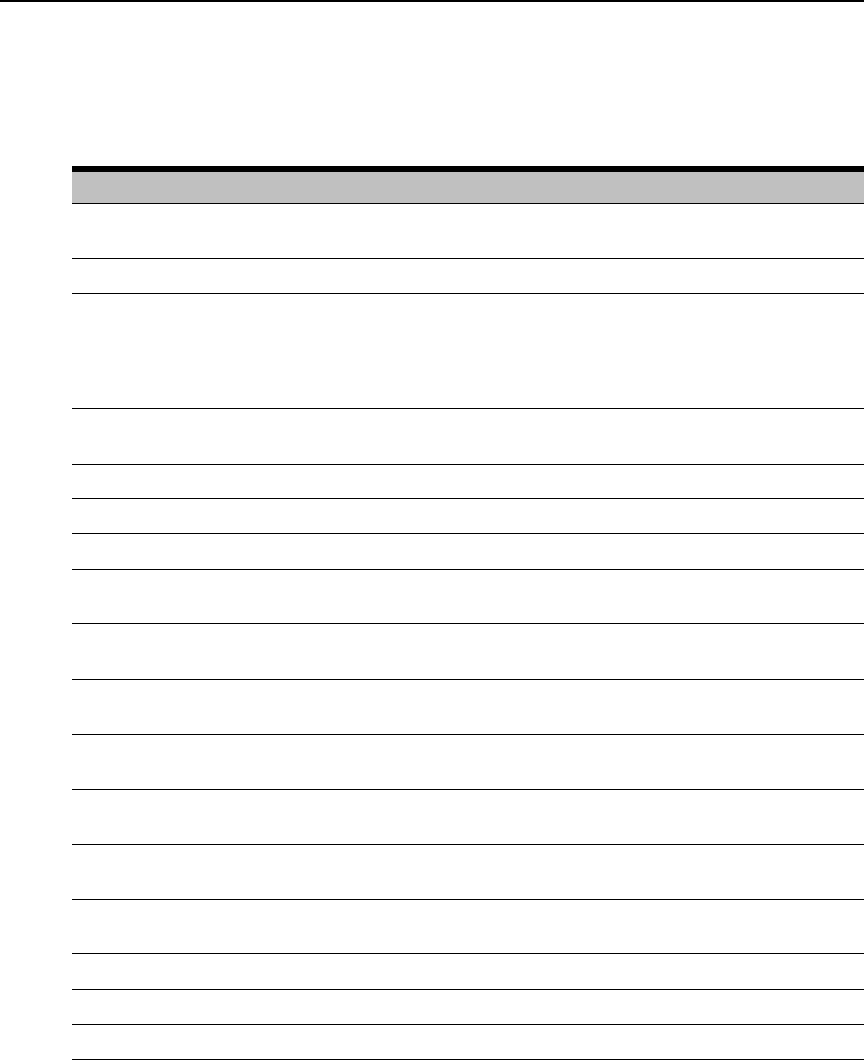
Chapter 3: Local Port Operation 15
Navigating the OSCAR Interface
This table describes how to navigate the OSCAR interface using the keyboard and mouse.
Table 3.3: OSCAR Interface Navigation Basics
Keystroke Function
Print Screen Opens the OSCAR interface. Press Print Screen twice to send the Print Screen keystroke to
the currently selected AVRIQ module.
F1 Opens the Help screen for the current dialog box.
Escape Closes the current dialog box without saving changes and returns to the previous one. If the
Main dialog box is displayed, pressing Escape closes the OSCAR interface and displays a
status flag if status flags are enabled. See
Controlling the status flag
in this chapter for more
information. In a message box, pressing Escape closes the pop-up box and returns to the
current dialog box.
Alt Opens dialog boxes, selects or checks options and executes actions when used with underlined
or other designated letters.
Alt+X Closes current dialog box and returns to previous one.
Alt+O Selects the
OK
button, then returns to the previous dialog box.
Enter Completes a switch operation in the Main dialog box and exits the OSCAR interface.
Single-click,
Enter
In a text box, single-clicking an entry and pressing Enter selects the text for editing and
enables the Left and Right Arrow keys to move the cursor. Press Enter again to exit.
Print Screen,
Backspace
Toggles back to previous selection.
Print Screen,
Alt+0 (zero)
Immediately disengages user from a target device; no target device is selected. Status flag
displays
Free
. (This only applies to the
0 (zero) on the keyboard and not the numeric keypad.)
Print Screen,
Pause
Immediately turns on Screen Saver mode and prevents access to that specific console, if it is
password protected.
Up/Down
Arrows
Moves the cursor from line to line in lists.
Right/Left
Arrows
Moves the cursor between columns. When editing a text box, these keys move the cursor
within the column.
Page Up/Page
Down
Pages up and down through Name and Port lists and Help pages.
Home/End Moves the cursor to the top or bottom of a list.
Backspace Erases characters in a text box.
Delete Deletes current selection in the Scan list or characters in a text box.