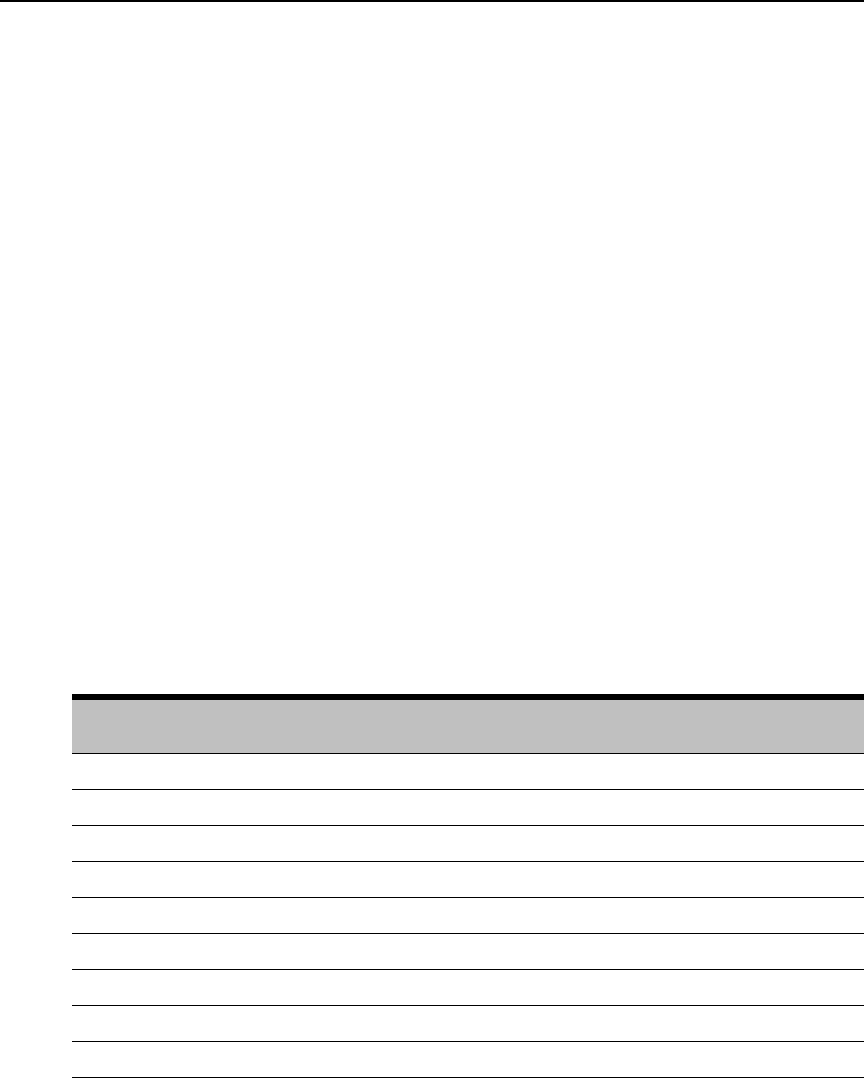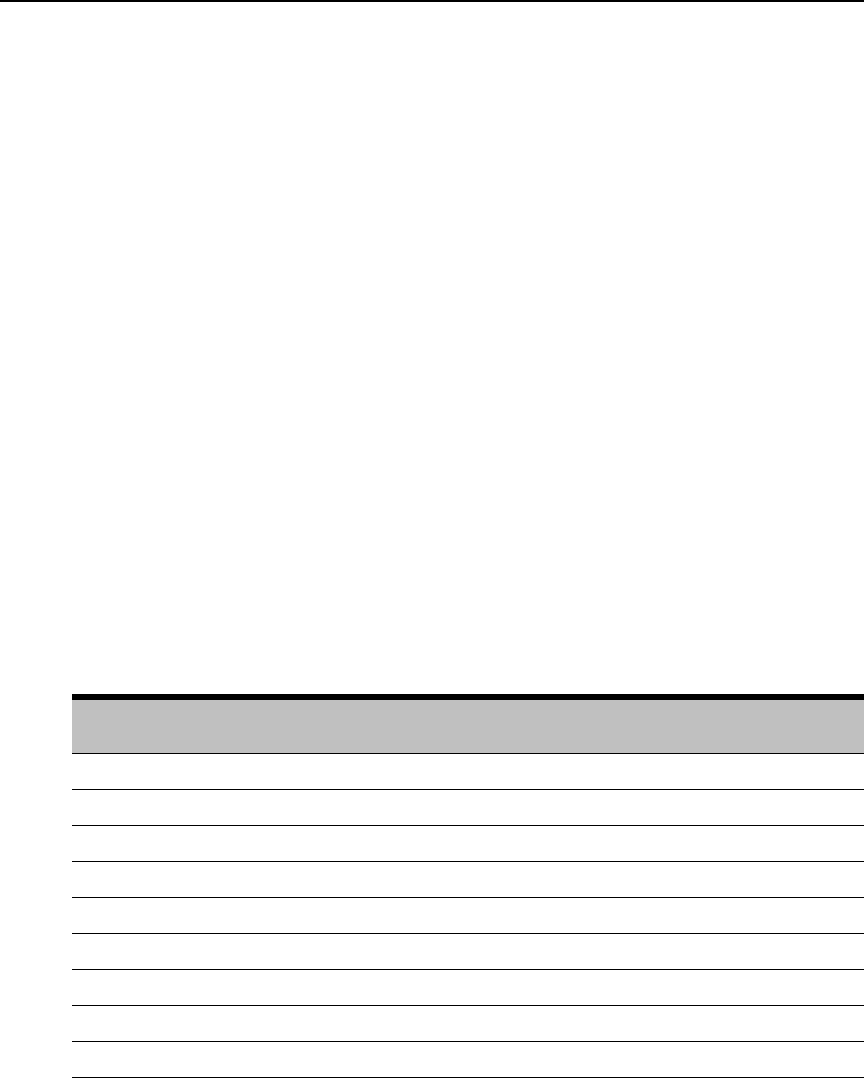
72 AutoView 3100/3200 Switch Installer/User Guide
To use History mode:
1. Press Ctrl-F9. The mode will display as History.
2. Press one of the following key combinations to perform the indicated action:
• Home: Move to the top of the buffer.
• End: Move to the bottom of the buffer.
• Page Up: Move up one buffer page.
• Page Down: Move down one buffer page.
• Up Arrow: Move up one buffer line.
• Down Arrow: Move down one buffer line.
• Ctrl-F8: Enters Configuration mode. The Configuration screen will appear.
• Ctrl-F9: While in Configuration mode, return to the previous screen with History
mode enabled.
• Ctrl-F10: While in Configuration mode, return to the previous screen with On-Line
mode enabled.
• Ctrl-F11: Clears the history buffer. If you choose this option, a warning screen will appear.
Press
Enter to delete the history buffer, or Escape to cancel the action. The previous
screen will reappear.
3. When finished, press Ctrl-F10 to exit History mode and return to On-Line mode.
AVRIQ-SRL module pinouts
Table B.1 lists the pinouts for the AVRIQ-SRL module.
Table B.1: AVRIQ-SRL Module Pinouts
DB9-F
Pin
Host Signal Name Description Signal Flow SRL Signal Name Description
1 DCD - Data Carrier Detect Out of SRL DTR - Data Terminal Ready
2 RXD - Receive Data Out of SRL TXD - Transmit Data
3 TXD - Transmit Data In to SRL RXD - Receive Data
4 DTR - Data Terminal Ready In to SRL AutoView - Data Set Ready
5 GND - Signal Ground N/A GND - Signal Ground
6 AutoView - Data Set Ready Out of SRL DTR - Data Terminal Ready
7 RTS - Request to Send In to SRL CTS - Clear to Send
8 CTS - Clear to Send Out of SRL RTS - Request to Send
9 N/C - Not Connected N/A N/C - Not Connected