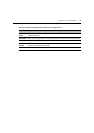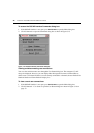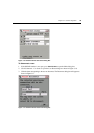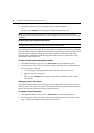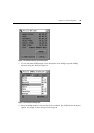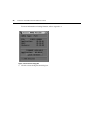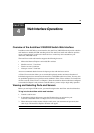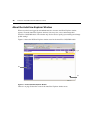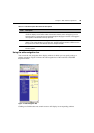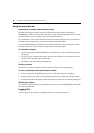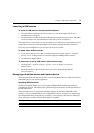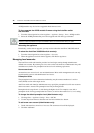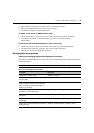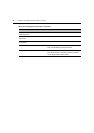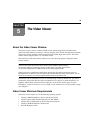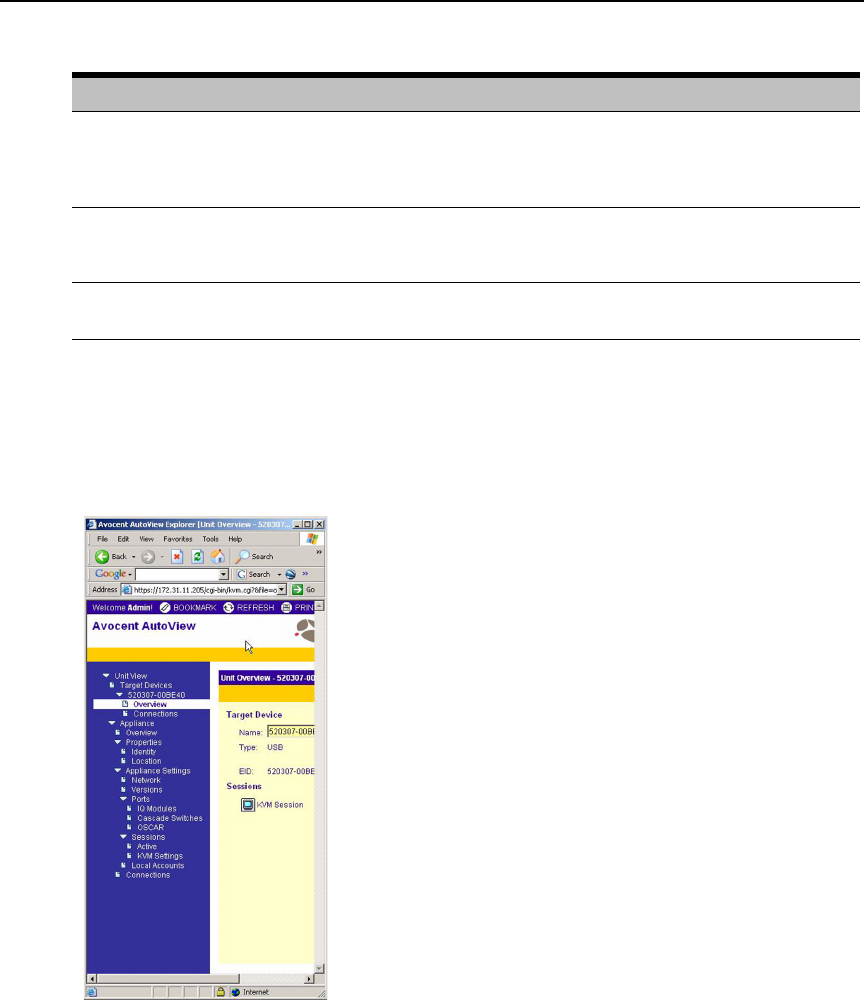
Chapter 4: Web Interface Operations 39
Using the side navigation bar
You can use the side navigation bar to display windows in which you can specify settings or
perform operations.
Figure 4.2 shows the side navigation bar of the AutoView 3100/3200
Explorer window.
Figure 4.2: Side Navigation Bar
Clicking on a link that does not contain an arrow will display its corresponding window.
Table 4.1: AutoView Explorer Window Area Descriptions
Letter Description
A Top option bar - Use the top option bar to bookmark an AutoView switch web interface window,
refresh the display of an AutoView switch web interface window, print a web page, log out of a
software session or access the Avocent Technical Support help page. The name of the logged in
user appears on the left side of the top option bar.
B Side navigation bar - Use the side navigation bar to display the system information you wish to
display or edit, which displays in the content area. The side navigation bar also contains icons in
the top left corner which, when clicked, expand or collapse all nodes.
C Content area - Use the content area to display or make changes to the AutoView switch web
interface system.