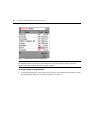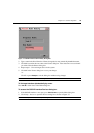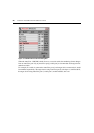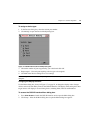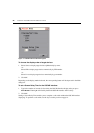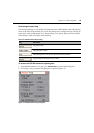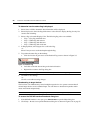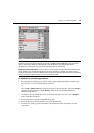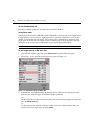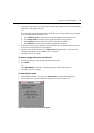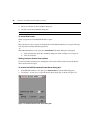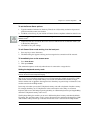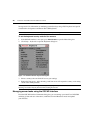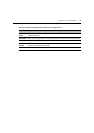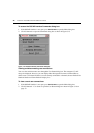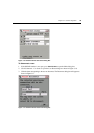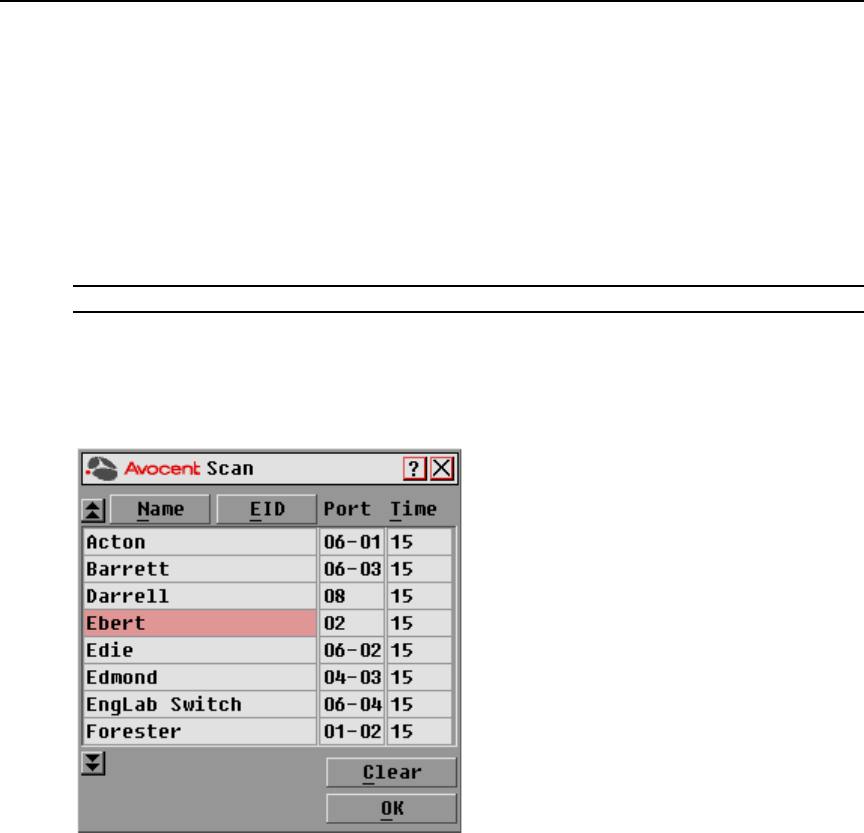
26 AutoView 3100/3200 Switch Installer/User Guide
To turn Broadcasting off:
From the Commands dialog box, clear the Broadcast Enable checkbox.
Using Scan mode
In Scan mode, the AutoView 3100/3200 switch automatically scans from port to port (target device
to target device). You can scan up to eight target devices, specifying which ones to scan and the
number of seconds that each will display. The scanning order is determined by placement of the
target device in the list. The list is always shown in scanning order. You can, however, choose to
display the target device’s name or EID number by pressing the appropriate button.
NOTE: Scanning is available only to the local user.
To add target devices to the Scan list:
1. If the OSCAR interface is not open, press Print Screen to open the Main dialog box.
2. Click Setup - Scan to open the Scan dialog box as shown in Figure 3.11.
Figure 3.11: OSCAR Interface Scan Dialog Box
3. Determine the order within the list to add the target device. If there are no target devices in the
Scan list, your cursor will appear in a blank line at the top of the list.
-or-
To add a target device to the end of the list, place your cursor in the last target device entry and
press the
Down Arrow key.
-or-
To add a target device within an existing list, place your cursor in the line below where you
want to insert a new target device and press
Insert.