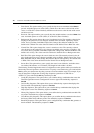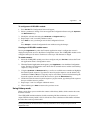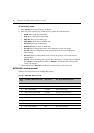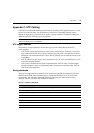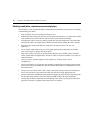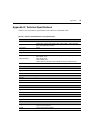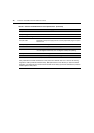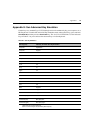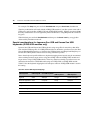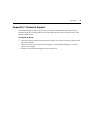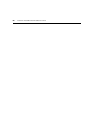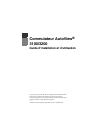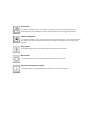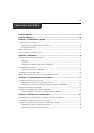78 AutoView 3100/3200 Switch Installer/User Guide
For example: For Stop + A, press and hold Ctrl+Shift+Alt and press Scroll Lock, then F1 + A.
These key combinations will work with the AVRIQ-USB module (if your Sun system comes with a
USB port) as well as the Sun AVRIQ-VSN and AVRIQ-WSN modules. With the exception of
F12,
these key combinations are not recognized by Microsoft Windows. Using
F12 performs a Windows
key press.
When finished, press and hold Ctrl+Shift+Alt and then press the Scroll Lock key to toggle Sun
Advanced Key Emulation mode off.
Special considerations for Japanese Sun USB and Korean Sun USB
keyboards (AVRIQ-USB modules only)
Japanese Sun USB and Korean Sun USB keyboards assign usage IDs for certain keys that differ
from standard USB usage IDs. If AVRIQ-USB modules are attached to your Sun servers, the Han/
Zen and Katakana/Hiragana keys on Japanese Sun USB keyboards and Hangul and Hanja keys on
Korean Sun USB keyboards must be accessed using alternate keystrokes.
Due to these keyboard-specific differences, keyboard mapping inconsistencies may be encountered
when switching between target devices using Sun AVRIQ-VSN and AVRIQ-WSN modules and
target devices using AVRIQ-USB modules. These keys function normally if your Sun servers are
attached to the AutoView 3100/3200 switch using an AVRIQ-VSN or AVRIQ-WSN module.
Table E.2 lists the keyboard mapping that will take place when an AVRIQ-USB module is used in
this setting.
Table E.2: PS/2-to-USB Keyboard Mappings
PS/2 Keyboard USB Usage ID Sun USB Keyboard
Korean Sun
USB Keyboard
Japanese Sun
USB Keyboard
Right-Alt 0xE6 AltGraph Hangul Katakana/Hiragana
Windows Application 0x65 Compose Hanja Compose
Hangul 0x90 N/A N/A N/A
Hanja 0x91 N/A N/A N/A
Katakana/Hiragana 0x88 N/A N/A Han/Zen
Han/Zen0x35` ~` ~N/A