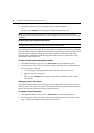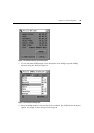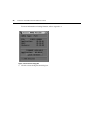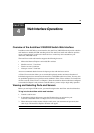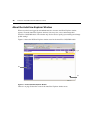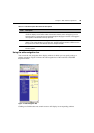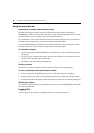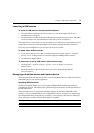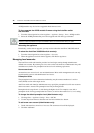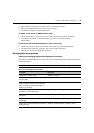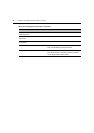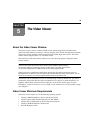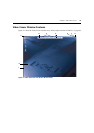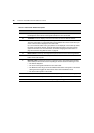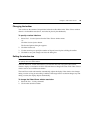42 AutoView 3100/3200 Switch Installer/User Guide
AVRIQ modules may also be force upgraded should the need arise.
To force upgrade the AVRIQ module firmware using the AutoView switch
web
interface:
1. From the side navigation bar, select Appliance - Appliance Settings - Ports - AVRIQ modules.
2. Select the AVRIQ modules that you wish to upgrade and click the Upgrade button.
CAUTION: Disconnecting an AVRIQ module during a firmware update or cycling power to the target device will
render the module inoperable and require the AVRIQ module to be returned to the factory for repair.
Rebooting the appliance
Periodically, such as after an upgrade, you may need to reboot the AutoView 3100/3200 switch.
To reboot the AutoView 3100/3200 switch remotely:
1. From the side navigation bar, select Appliance - Overview.
2. When the appliance overview window appears, click Reboot Appliance.
Managing local accounts
The AutoView switch web interface provides local and login security through Administrator-
defined user accounts. By selecting Local Accounts on the side menu bar, Administrators may add
and delete users, define user preemption and access levels and change passwords.
User access levels
Accounts have two access levels: user and administrator. Most switch management tasks can only
be performed by persons with administrator level access.
Preemption levels
The preemption level of users determine whether they may disconnect another user’s serial or
video (KVM) session with a target device.
AutoView switch web interface administrators may specify the preemption level for user accounts
when an account is created. The preemption level may be changed later.
Preemption levels range from 1-4, with 4 being the highest level. For example, a user with a
preemption level of 4 may preempt other level 4 users, as well as those with a level 1, 2 or 3 setting.
To change the default premption level (Administrator only):
1. Click Appliance - Appliance Settings - Ports - OSCAR.
2. Use the drop-down menu to select the new level and click the Save button.
To add a new user account (Administrator only):
1. On the side menu bar, select Local Accounts. The current user list will be displayed.
2. Click the Add button.