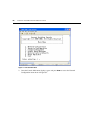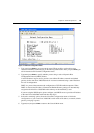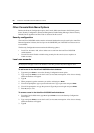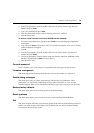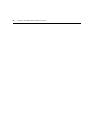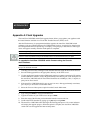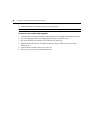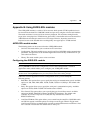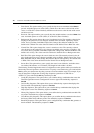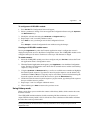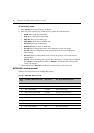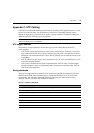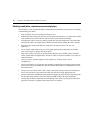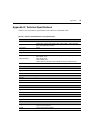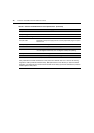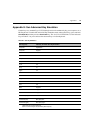70 AutoView 3100/3200 Switch Installer/User Guide
• Enter Sends: This option enables you to specify the keys that are transmitted when Enter is
pressed. Available options are <CR> (Enter), which moves the cursor to the left side of the
screen, or <CR><LF> (Enter-Linefeed), which moves the cursor to the left side of the screen
and down one line.
• Received: This option enables you to specify how the module translates a received Enter char-
acter. Available options are <CR> (Enter) or <CR><LF> (Enter-Linefeed).
• Background: This option changes the screen’s background color. The currently-selected color
displays in the option line as it is changed. Available colors are Black, Light Grey, Yellow,
Green, Teal, Cyan, Blue, Dark Blue, Purple, Pink, Orange, Red, Maroon and Brown. The
default color is Black. This value cannot be identical to the Normal Text or Bold Text value.
• Normal Text: This option changes the screen’s normal text color. The currently-selected
color displays in the option line as it is changed. Available colors are Grey, Light Grey, Yel
-
low, Green, Teal, Cyan, Blue, Dark Blue, Purple, Pink, Orange, Red, Maroon and Brown. The
default color is Grey. This value cannot be identical to the Bold Text or Background
value.
• Bold Text: This option changes the screen’s bold text color. The currently-selected color dis-
plays in the option line as it is changed. Available colors are White, Yellow, Green, Teal, Cyan,
Blue, Dark Blue, Purple, Pink, Orange, Red, Maroon, Brown and Light Grey. The default color
is White. This value cannot be identical to the Normal Text or Background value.
• Screen Size: This option allows you to specify the screen’s text width size. Available values
are widths of 80 columns or 132 columns. The length for both widths is 26 lines.
The following Terminal Application menu’s Configuration screen options enable you to define the
function keys that will perform a selected action. To specify a new function key, press and hold the
Ctrl key, then press the function key that you want to associate with the action. For example, if you
want to change the Configuration (Config) Key Sequences option from <CTRL-F8> to
<CTRL-F7>, press and hold the Ctrl key and then press F7.
• Config Key Sequences: This option allows you to define the key combination that causes the
Terminal Application menu’s Configuration screen to appear. The default key sequence is
Ctrl-F8.
• On-Line Key Sequence: This option allows you to define the key sequence that displays the
On-Line mode. The default key sequence is
Ctrl-F10.
• Help Key Sequence: This option allows you to define the key combination that displays the
Help System screen. The default key sequence is
Ctrl-F1.
• History Key Sequence: This option allows you to define the key combination that enables His-
tory mode. The default key sequence is Ctrl-F9.
• Clear History Key Sequence: This option allows you to define the key combination that clears
the history buffer while in History mode. The default key sequence is
Ctrl-F11.
• Break Key Sequence: This option allows you to configure the key combination that generates a
break condition. The default key sequence is
Alt-B.