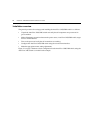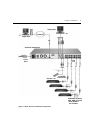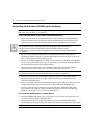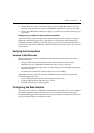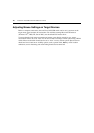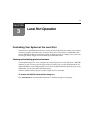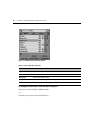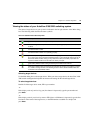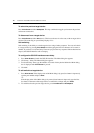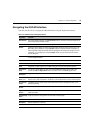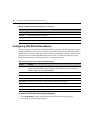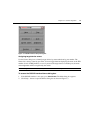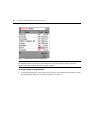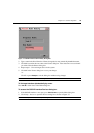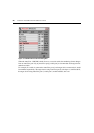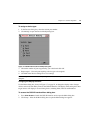14 AutoView 3100/3200 Switch Installer/User Guide
To select the previous target device:
Press Print Screen and then Backspace. This key combination toggles you between the previous
and current connections.
To disconnect from a target device:
Press Print Screen and then Alt+0 (zero). This leaves the user in a free state, with no target device
selected. The status flag on your desktop displays Free.
Soft switching
Soft switching is the ability to switch target devices using a hotkey sequence. You can soft switch
to a target device by pressing
Print Screen and then typing the first few characters of its name or
number. If you have set a Screen Delay Time and you press the key sequences before that time has
elapsed, the OSCAR interface will not display.
To configure the OSCAR interface screen delay:
1. Press Print Screen to launch the OSCAR interface. The Main dialog box appears.
2. Click Setup - Menu. The Menu dialog box appears.
3. For Screen Delay Time, type the number of seconds of delay desired before the Main dialog
box is displayed after
Print Screen is pressed.
4. Click OK.
To soft switch to a target device:
1. Press Print Screen. If the display order of the Main dialog is by port (Port button is depressed),
type the port number and press
Enter.
-or-
If the display order of the Main dialog is by name (Name button is depressed), type the first
few letters of the name of the target device to establish it as unique and press
Enter.
2. To switch back to the previous target device, press Print Screen then Backspace.