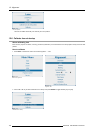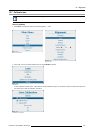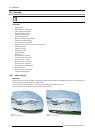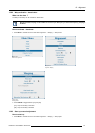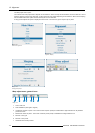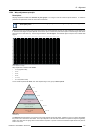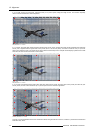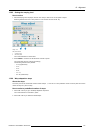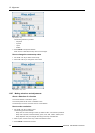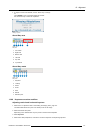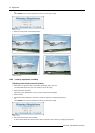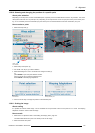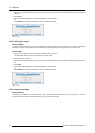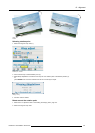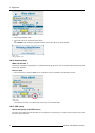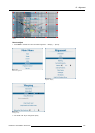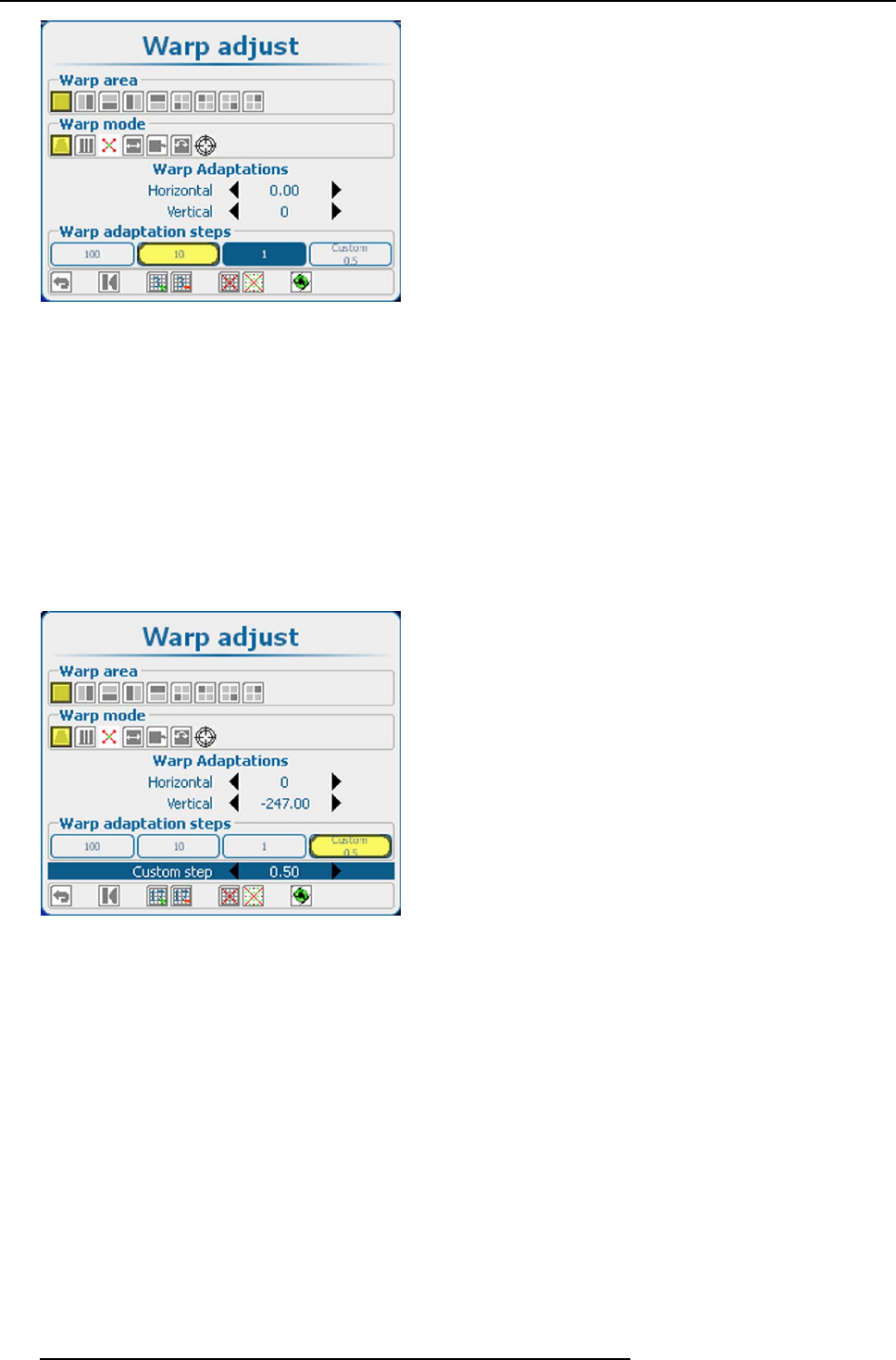
12. Alignment
Image 12-38
Warp adaptation steps
The following selection is possible:
- 100 pixels
-10pixels
-1pixel
-Custom
3. Press ENTER to accept the selection.
When Custom is selected, the step value can be changed.
How to change the custom step value
1. Use the ▲ or ▼ key to select Custom steps.
2. Use the ◄ or ► key to change the current value.
Image 12-39
Warp adaptation steps, custom
12.8.7 Making selections and adjustments
About a Selection of a function
The current selection is indicated in yellow.
The current position of the cursor is indicated in blue.
The arrow keys are use to move the cursor to a new selection.
How to make a selection
1. Use the ▲ or ▼ key to select a pane .
The following panes are available:
- Warp ar ea: full screen, left-right screen, top-bottom screen, one of the four quadrants.
- Warp mode. keystone, horizontal linearity, points, scale, shift, rotation, rotation point.
- Warp adaptation: this pane changes according to the warp mode selection.
2. Within a pane, use the ◄ or ► key to select the des
ired function.
3. Press ENTER to activate this function.
176
R5905032 HDX SERIES 02/03/2015