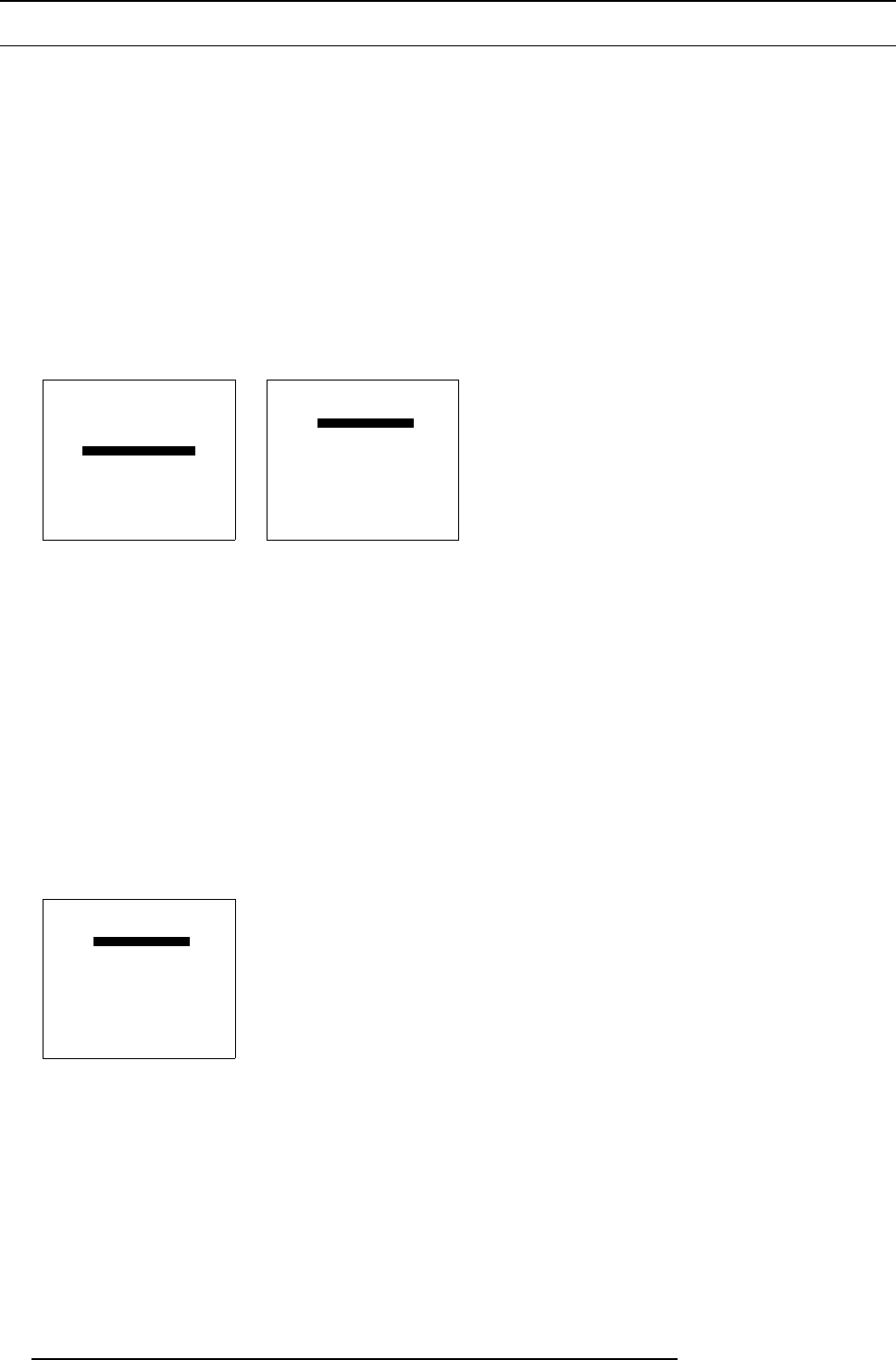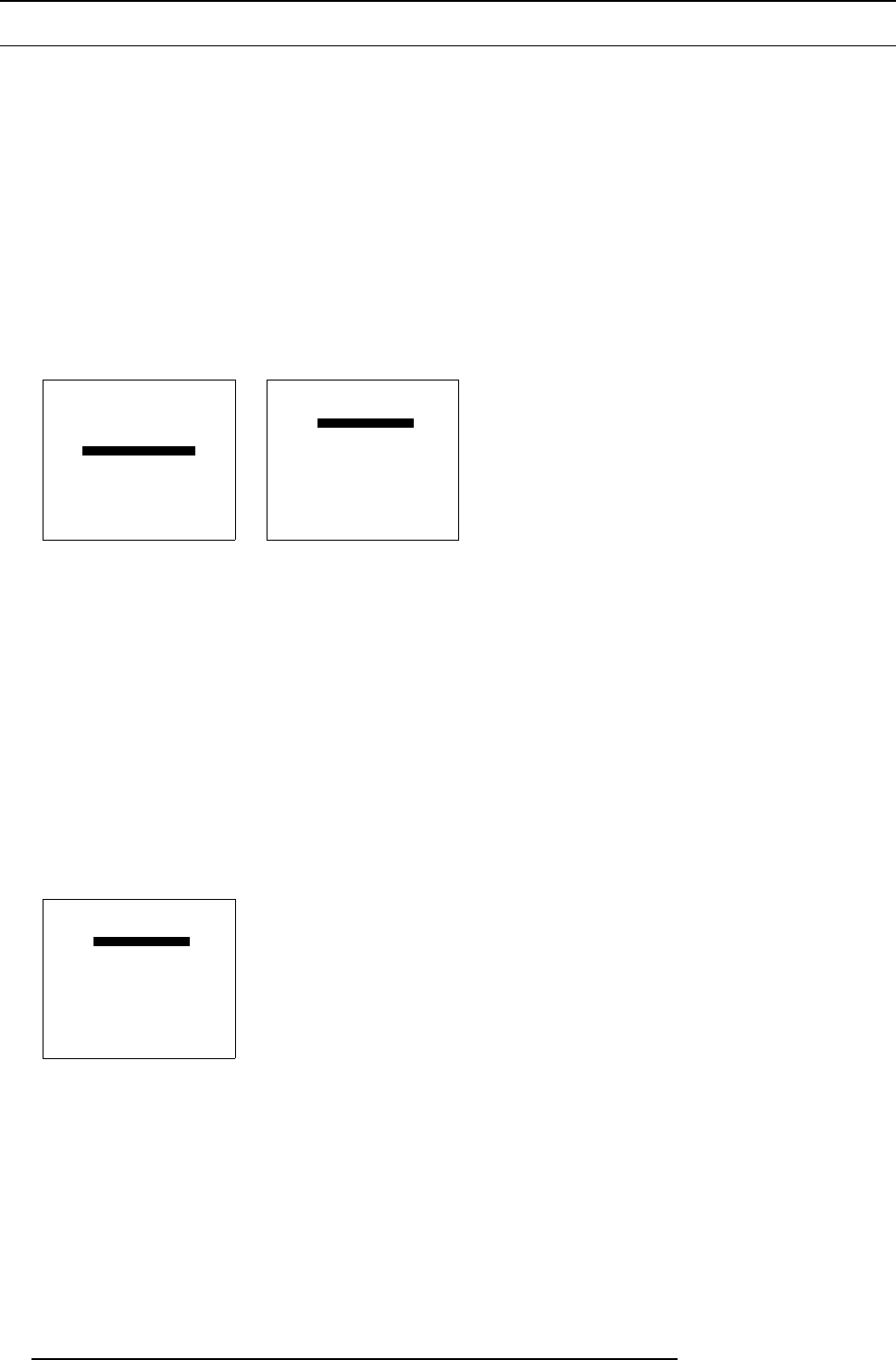
14. ACSAR Set Ups
14.5 Serial Communication Set Up
Overview
• Entering the Serial Communication menu
• Setting the BAUDRATE
• Setting the Interface Standard
14.5.1 Entering the Serial Communication menu
How to enter the menu
1. From the Service menu, select item SERIAL COMMUNICATION. (menu 14-17)
The Serial Communication menu appears on-screen and in the graphical display. This menu displays the already stored com-
munication speed (Baudrate) and Interface standard. The RS422 termination item is linked to the Interface standard RS422.
(menu 14-18)
2. Press EXIT (RCU) or select item RETURN with selection wheel on ACSAR to return.
SERVICE
IDENTIFICATION
CHANGE PASSWORD
CHANGE LANGUAGE
CHANGE PROJ. ADDRESS
SERIAL COMMUNICATION
MORE....
Select with ↑ or ↓
then <ENTER>
<EXIT> to return
0HQX
SERIAL COMMUNICATION
ACSAR ADDRESS 001
BAUDRATE [115200]
INTERFACE STANDARD [RS232]
RS422 TERMINATION [ON]
Select with ↑ or ↓
then <ENTER>
<EXIT> to return
0HQX
14.5.2 Setting the BAUDRATE
Use of the serial Communication connection
This connection allows to control the ACSAR remotely via an IBM PC (or compatible) or MAC and data transfer. The transmission
speed of the ACSAR has to match the speed of the connected control unit.
How to set the BAUDRATE
1. From the Serial Communication menu, select the BAUDRATE item. (menu 14-19)
Transmission speed, between brackets, is active and can be changed.
2. Use ENTER button or selection Wheel as toggle switch to enter the new Baudrate value.
Available Baudrates: 115200 – 57600 – 38400 – 19200 – 9600 – 4800 –1200
3. Press EXIT (RCU) or select item RETURN with selection wheel on ACSAR to return.
SERIAL COMMUNICATION
ACSAR ADDRESS 001
BAUDRATE [115200]
INTERFACE STANDARD [RS232]
RS422 TERMINATION [ON]
Select with ↑ or ↓
then <ENTER>
<EXIT> to return
0HQX
70 R5976519 ACSAR 12122002