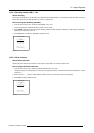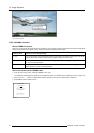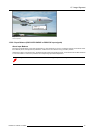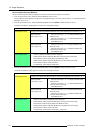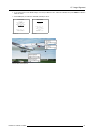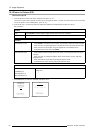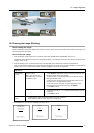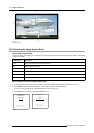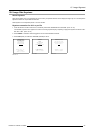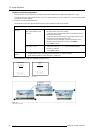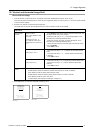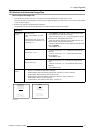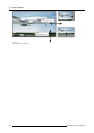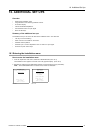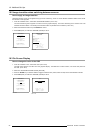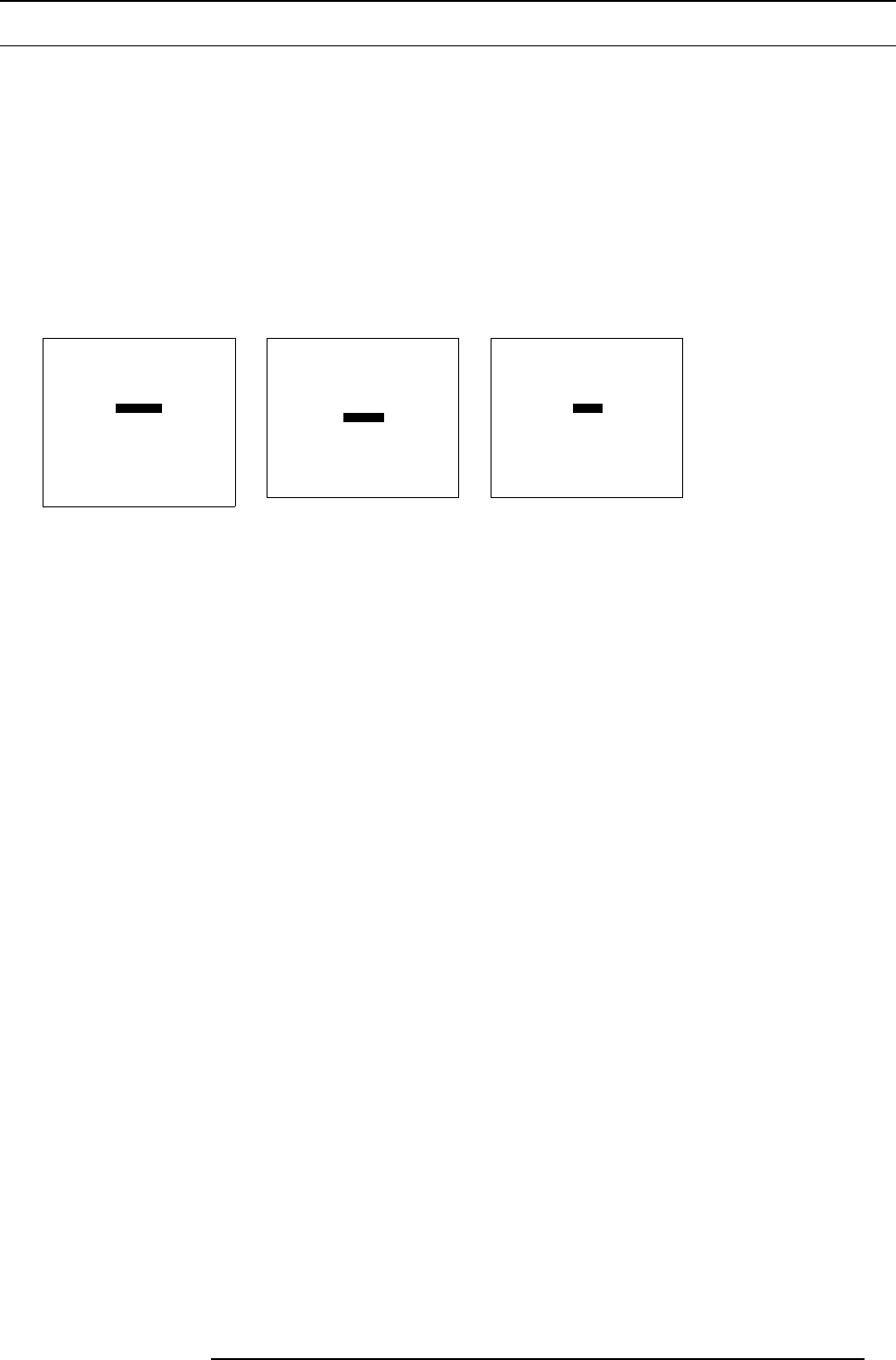
15. Image Alignment
15.6 Image Side Keystone
About Keystone
When the projection axis is not perpendicular on the screen, perspective distortion of the displayed image may occur. Side keystone
adjustment allows to compensate the distortion.
Side keystone can be adjusted per file or once for all files.
Keystone correction for ALL or per file
1. From the Random Access mode menu, successively select item GEOMETRY and OPTIONS. (menu 15-19)
The Geometry Options menu appears on-screen and in the graphical display, requesting to apply the keystone correction to ALL
files Yes or Not. (menu 15-21)
2. Press ENTER or selection wheel to toggle the correct answer between brackets.
3. Press EXIT (RCU) or select item RETURN (ACSAR) to return.
RANDOM ACCESS
ADJUSTMENT MODE
FILE SERVICE
IMAGE SETTINGS
PICTURE TUNING
GEOMETRY
PIP
Select with ↑ or ↓
then <ENTER>
<EXIT> to return
0HQX
GEOMETRY
SHIFT
SIZE
SIDE KEYSTONE
BLANKING
ASPECT RATIO [4:3]
OPTIONS
Select with ↑ or ↓
then <ENTER>
<EXIT> to return
0HQX
GEOMETRY OPTIONS
Use the same side
keystone correction
for all files ?
[YES]
<ENTER> to toggle
<EXIT> to return
0HQX
R5976519 ACSAR 12122002 85