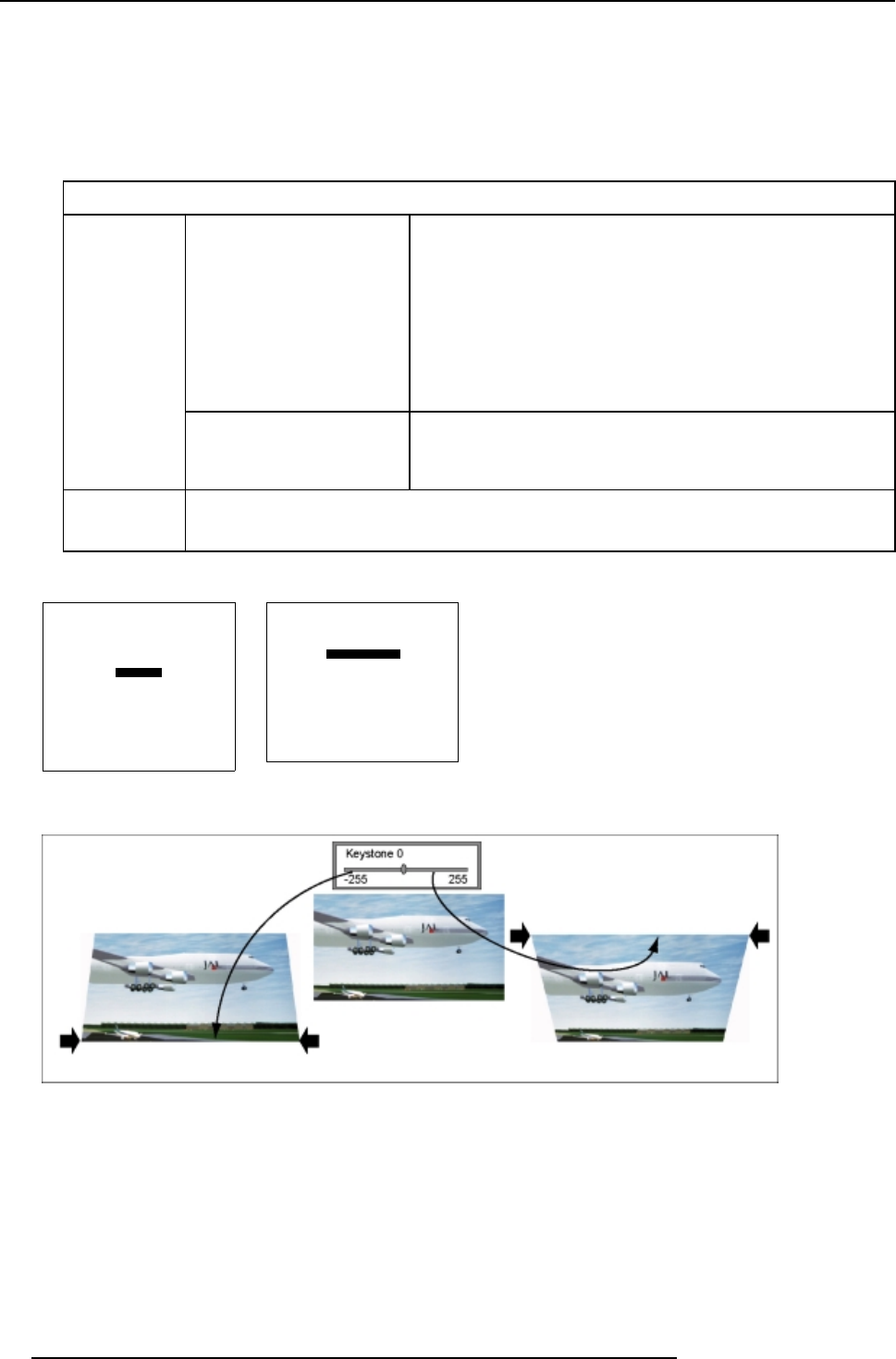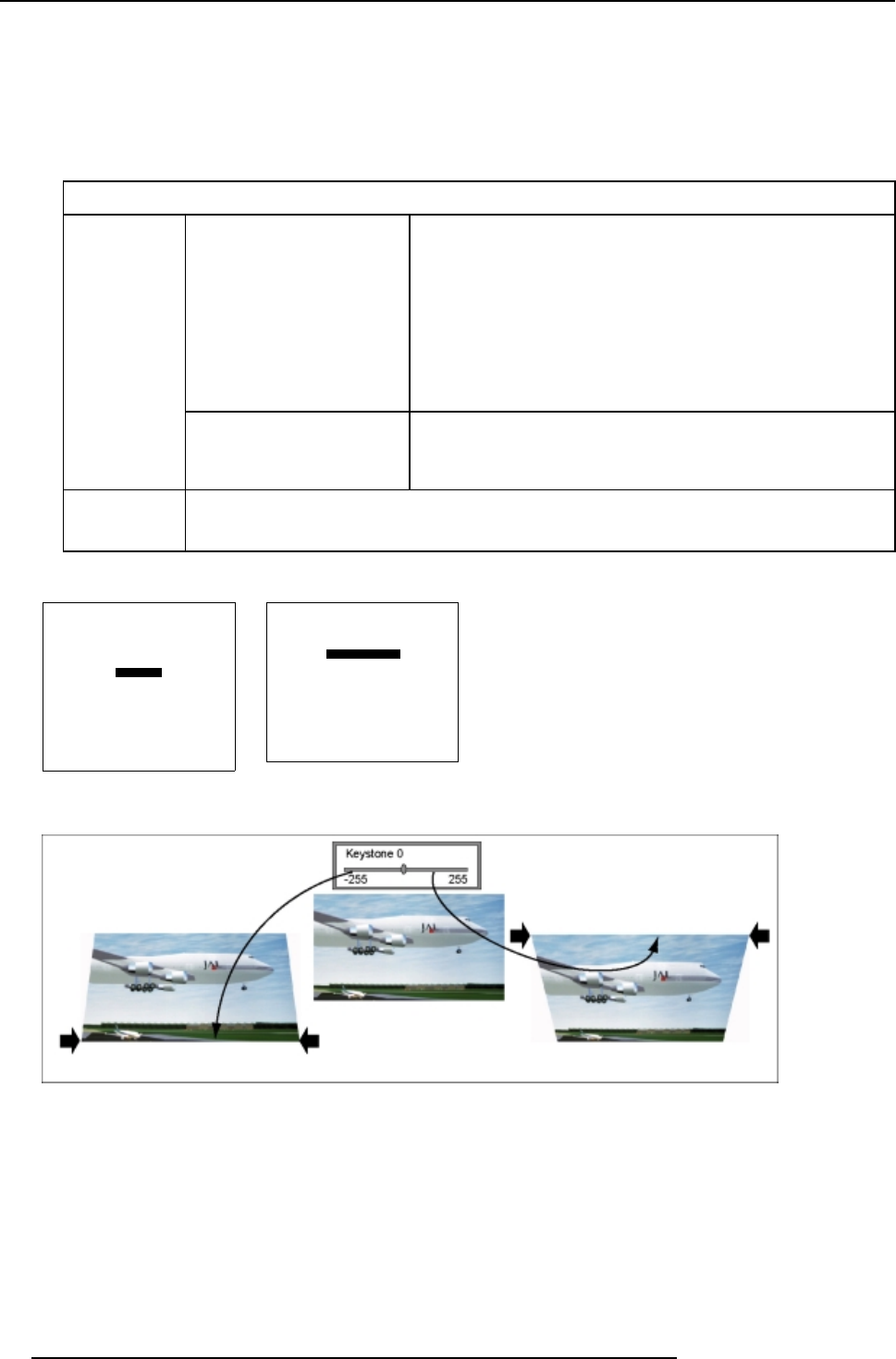
15. Image Alignment
Keystone correction adjustment
1. From the Random Access mode menu, successively select item GEOMETRY and SIDE KEYSTONE. (menu 15-22)
The Side keystone bar scale appears on-screen and in the graphical display (A numeric value of “0” on the bar scale indicates
no keystone correction applied).
2. Proceed to the side keystone adjustment:
The adjustment can be done with the Remote Control or with the selection wheel on the ACSAR.
Adjustment
Numeric buttons
(Max. value between +255
and -255)
•PressENTER to activate the numeric value on the bar scale. The
first digit is active and can be changed.
• Enter new value, using the digit buttons on the Remote Control.
Next digit becomes active.
• Enter new value for second digit, using the digit buttons on the
Remote Control. Last digit becomes active.
• Enter new value for third digit, using the digit buttons on the
Remote Control and terminate value entry with ENTER.
•PressEXIT to return.
With Remote
control
Cursor keys← and →
• Press the cursor keys ← or → until the desired keystone
correction is obtained.
•PressEXIT to return.
With selection
wheel
• Rotate selection wheel until desired keystone correction on screen is obtained.
• Press selection wheel to confirm and return. (image 15-6)
3. Press EXIT (RCU) or select item RETURN (ACSAR) to return.
RANDOM ACCESS
ADJUSTMENT MODE
FILE SERVICE
IMAGE SETTINGS
PICTURE TUNING
GEOMETRY
PIP
Select with ↑ or ↓
then <ENTER>
<EXIT> to return
0HQX
GEOMETRY
SHIFT
SIZE
SIDE KEYSTONE
BLANKING
ASPECT RATIO [4:3]
OPTIONS
Select with ↑ or ↓
then <ENTER>
<EXIT> to return
0HQX
Image 15-6
Side keystone correction
86 R5976519 ACSAR 12122002