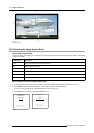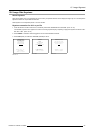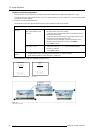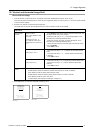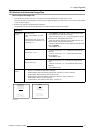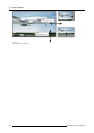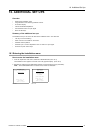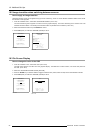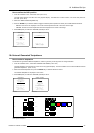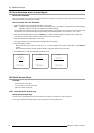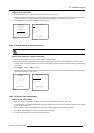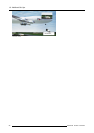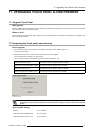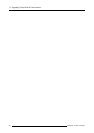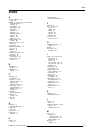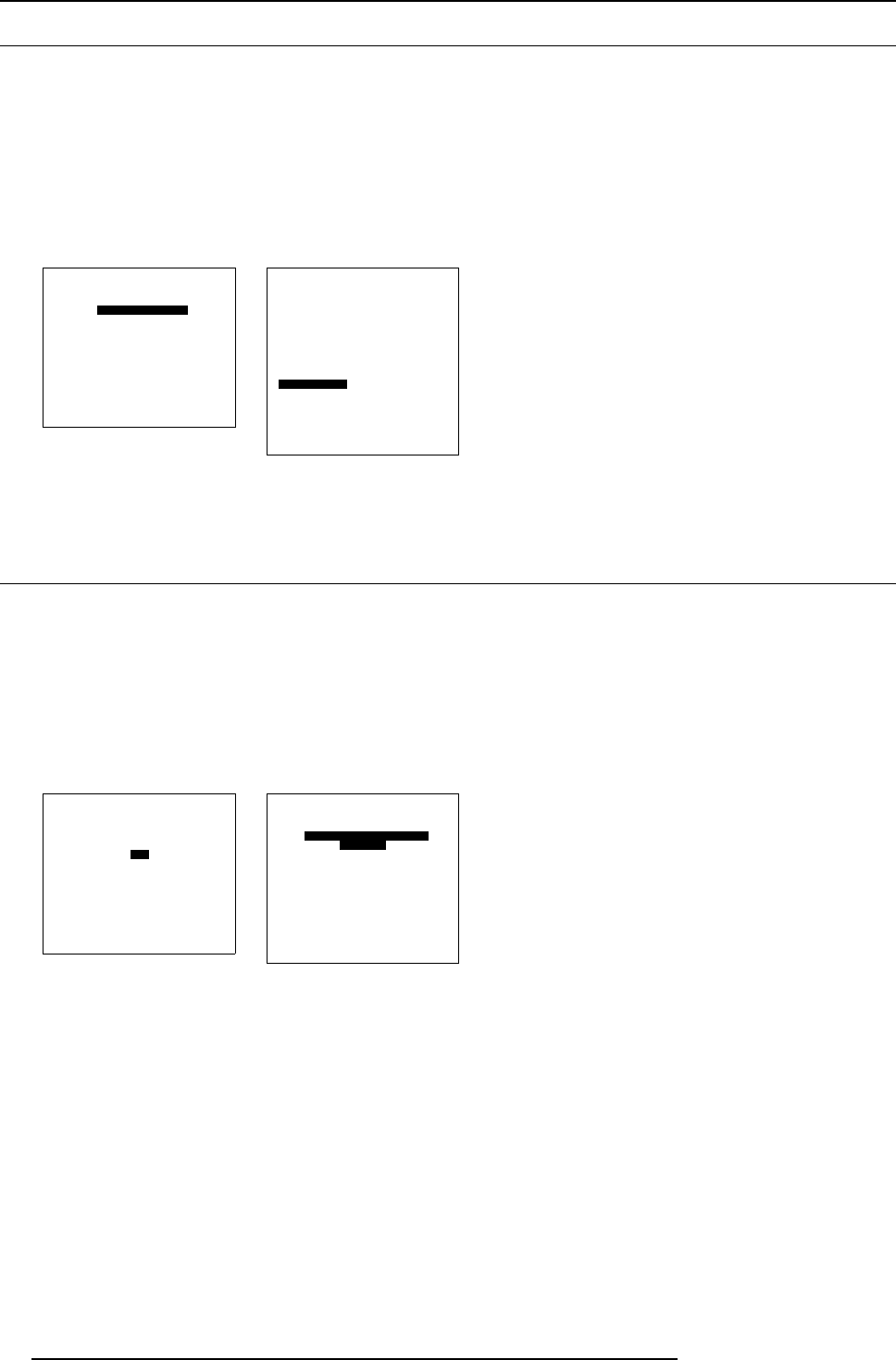
16. Additional Set Ups
16.2 Image transition when switching between sources
How to apply an image transition
Seamless transition mode can be applied during input source switching. There is a choice between 6 different effects which render
the transition more enjoyable.
1. From the Installation menu, select item SOURCE SWITCHING. (menu 16-3)
The Source Switching menu appears on-screen and in the graphical display. The Source Switching menu contains a list of all
available transitions effects. The already active transition effect is preceded with an asterisk. (menu 16-4)
2. Select the desired transition and press ENTER to confirm.
3. Press EXIT (RCU) or select item RETURN (ACSAR) to return.
INSTALLATION
INPUT SLOTS
SOURCE SWITCHING
CONFIGURATION
OSD
INTERNAL PATTERNS
NO SIGNAL
QUICK ACCESS KEYS
Select with ↑ or ↓
then <ENTER>
<EXIT> to return
0HQX
SEAMLESS SOURCE
SWITCHING
Effect
_________________________
NO TRANSITION
FADE
WIPE RIGHT
WIPE DOWN
WIPE RIGHT-DOWN
*WIPE WOBBLE
SPLIT VERTICAL OUT
_________________________
Select with ↑ or ↓
then <ENTER>
<EXIT> to return
0HQX
16.3 On Screen Display
How to change the color of the OSD
1. From the Installation menu, select item OSD. (menu 16-5)
The OSD menu appears on-screen and in the graphical display. The OSD menu co
ntains 2 items, color choice and position of
the OSD. (menu 16-6)
2. Select item HIGHLIGHTED ITEM COLOR [YELLOW].
3. Press the ENTER key or selection Wheel to toggle the desired color (Yellow, Green or Red) for the OSD between brackets.
4. Press EXIT (RCU) or select item RETURN (ACSAR) to return.
INSTALLATION
INPUT SLOTS
SOURCE SWITCHING
CONFIGURATION
OSD
INTERNAL PATTERNS
NO SIGNAL
QUICK ACCESS KEYS
Select with ↑ or ↓
then <ENTER>
<EXIT> to return
0HQX
OSD
HIGHLIGHTED ITEM COLOR
[YELLOW]
MENU POSITION [DEFAULT]
Select with ↑ or ↓
<ENTER> to toggle
<EXIT> to return
0HQX
92 R5976519 ACSAR 12122002