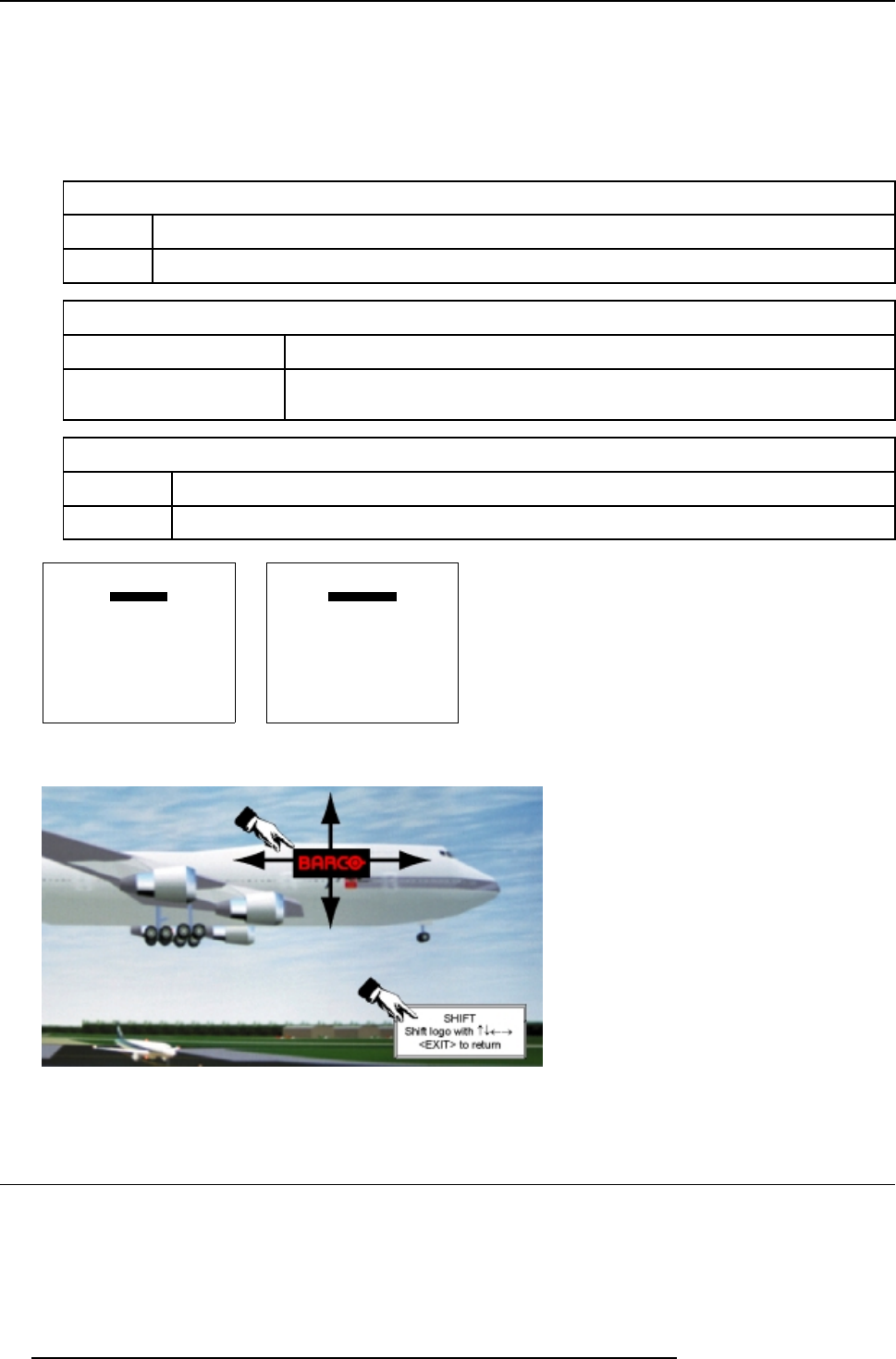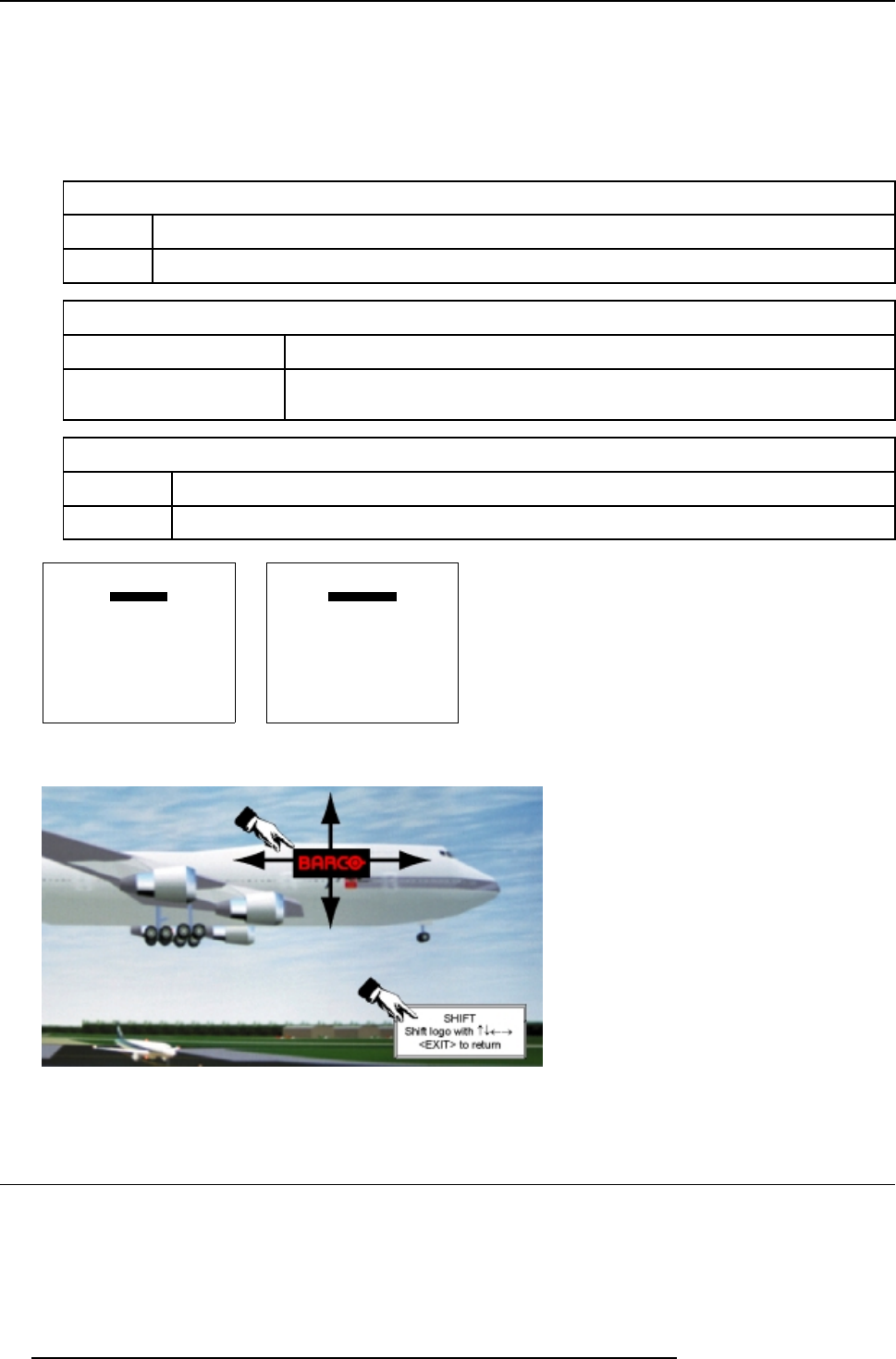
14. ACSAR Set Ups
Display Yes or No of the BARCO display
1. From the Service menu, select item BARCO logo. (menu 14-22)
The BARCO logo menu is displayed with 3 adjustable items, Status of the logo, place of the logo on the image and setting the
Hot key (Background is not adjustable and is default black). (menu 14-23)
2. Successively select the 3 items and proceed to set up:
Result of the settings:
STATUS
ON BARCO logo will be displayed on the image
OFF No BARCO logo display
SHIFT
Using Remote Control Use the arrow keys, ↑,↓,← and → to position the BARCO logo on the image.
Using selection wheel
Press selection wheel to select the move direction H(or) or V(ert) and rotate the wheel
to shift the logo window.
HOT KEY
OFF TEXT key NOT programmed to switch On or Off the logo in the operational mode.
ON TEXT key programmed to switch On or Off the logo in the operational mode. (image 14-4)
SERVICE
BARCO LOGO
PRESET INPUT BALANCE
ADVANCED PROCESSING
DIAGNOSIS
MORE....
Select with ↑ or ↓
then <ENTER>
<EXIT> to return
0HQX
BARCO LOGO
STATUS [OFF]
BACKGROUND [ON]
SHIFT
HOT KEY [OFF]
Select with ↑ or ↓
<ENTER> to toggle/select
<EXIT> to return
0HQX
Image 14-4
BARCO logo display on image
14.7 Advanced Processing
About Advanced Processing
In the normal mode, the processing (scaling and de-interlacing) in the ACSAR introduces a few frames delay (from input to output).
Setting this option to “ON” disables all scaling and de-interlacing in the processor and reduce frame delay in the ACSAR (from input
to output) to 0 frames.
72
R5976519 ACSAR 12122002