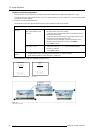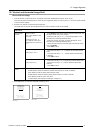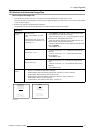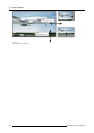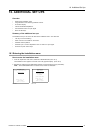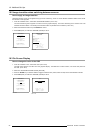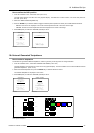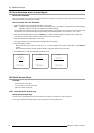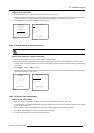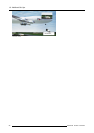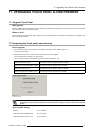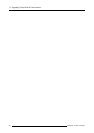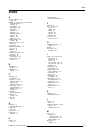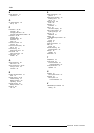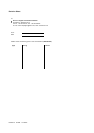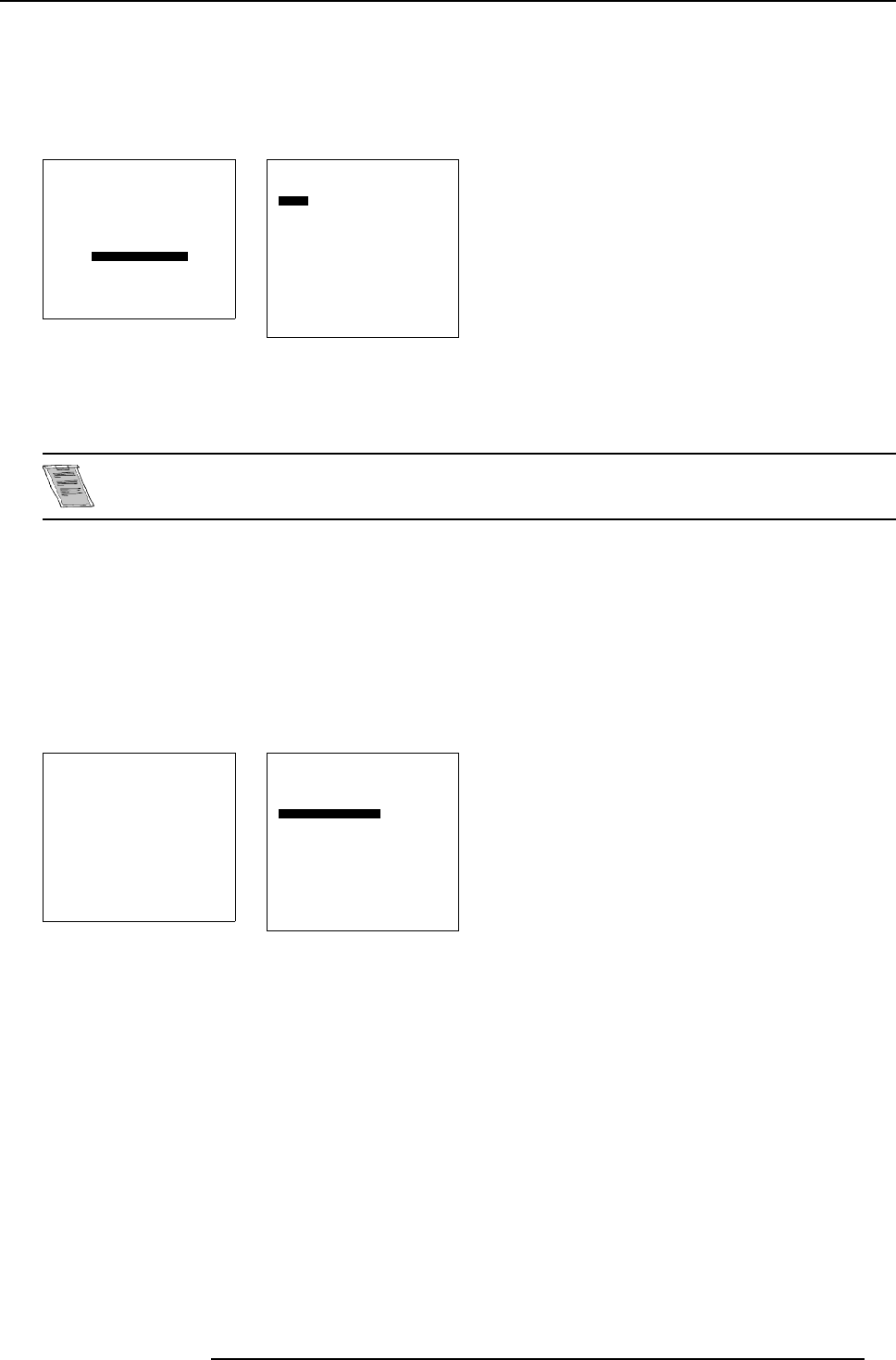
16. Additional Set Ups
How to get the overview
1. From the Installation menu, select item QUICK ACCESS KEYS (menu 16-14)
The QuickAccess Keysmenu appearson-screenand in thegraphicaldisplay. The QuickAccess Keys menudisplays anoverview
of the function keys F1 up to F5 with beside it the heading of the linked menu, if programmed. (menu 16-15)
2. Press EXIT (RCU) or select item RETURN (ACSAR) to return.
INSTALLATION
INPUT SLOTS
SOURCE SWITCHING
CONFIGURATION
OSD
INTERNAL PATTERNS
NO SIGNAL
QUICK ACCESS KEYS
Select with ↑ or ↓
then <ENTER>
<EXIT> to return
0HQX
QUICK ACCESS KEYS
<F1>:
<F2>: ADJUSTMENT MODE
<F3>:
<F4>:
<F5>:
<0>: PIP SOURCE
CLEAR ALL
Select with ↑ or ↓
then <ENTER>
<EXIT> to return
0HQX
16.6.2 Linking a Menu to a Quick Access Key
Programming the quick access keys is only possible using the function buttons on the Remote Control.
How to link a menu to a quick access key
1. Select the menu you desire to link to a function key, e.g. INSTALLATION.
2. Press the function key, until the Confirm Quick Access menu appears, the menu has to be linked to, e.g. function key <F3>.
A confirm quick access menu appears on-screen and in the graphical display requesting c
onfirmation of the programmed link.
(menu 16-16)
3. Press ENTER to confirm or EXIT to cancel.
If the key programming has been confirmed, then the heading of the linked menu will be added to the function key in the overview
of the quick access keys. (menu 16-17)
CONFIRM
QUICK ACCESS
<F3> will be used
to quickly access
this menu
<ENTER> to confirm
<EXIT> to cancel
0HQX
QUICK ACCESS KEYS
<F1>:
<F2>: ADJUSTMENT MODE
<F3>: INSTALLATION
<F4>:
<F5>:
<0>: PIP SOURCE
CLEAR ALL
Select with ↑ or ↓
then <ENTER>
<EXIT> to return
0HQX
16.6.3 PIP Source Quick Access Key
How to enter a PIP source
1. Press digit button “0” on the Remote Control (This action overrules the status [OFF] of the PIP mode).
In the right bottom corner (position adjustable) of the screen appears for a few seconds a request box, allowing to enter the PIP
source number. (image 16-2)
2. Enter the source number of the image you will insert as PIP, using the digit buttons on the Remote Control.
The selected source appears as PIP in the right top corner of the image.
3. To insert another PIP source, repeat the procedure from step 1.
R5976519 ACSAR 12122002
95