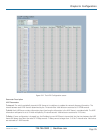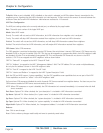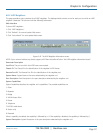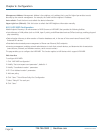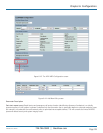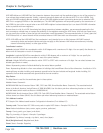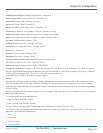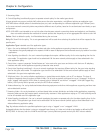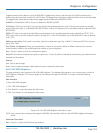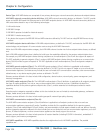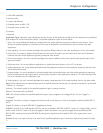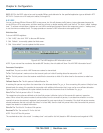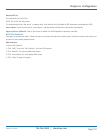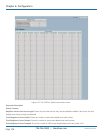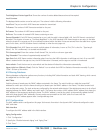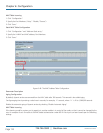724-746-5500 | blackbox.com
724-746-5500 | blackbox.com
Page 103
LGB5028A User‘s Manual
Chapter 6: Configuration
Tagged indicates that the device is using the IEEE 802.1Q tagged frame format, and that both the VLAN ID and the Layer 2
priority values are being used, as well as the DSCP value. The tagged format includes an additional field, known as the tag header.
The tagged frame format also includes priority tagged frames as defined by IEEE 802.1Q-2003.
VLAN ID: VLAN identifier (VID) for the port as defined in IEEE 802.1Q-2003.
L2 Priority: L2 Priority is the Layer 2 priority to be used for the specified application type. L2 Priority may specify one of eight
priority levels (0 through 7), as defined by IEEE 802.1D-2004. A value of 0 represents use of the default priority as defined in IEEE
802.1D-2004.
DSCP: DSCP value to be used to provide Diffserv node behavior for the specified application type as defined in IETF RFC 2474.
DSCP may contain one of 64 code point values (0 through 63). A value of 0 represents use of the default DSCP value as defined
in RFC 2475.
Adding a new policy: Click to add a new policy. Specify the Application type, Tag, VLAN ID, L2 Priority and DSCP for the new
policy. Click “Save.”
Port Policies Configuration: Every port may advertise a unique set of network policies or different attributes for the same
network policies, based on the authenticated user identity or port configuration.
Port: The port number to which the configuration applies.
Policy ID: Show the set of policies that apply to a given port. The set of policies is selected by checkmarking the checkboxes that
correspond to the policies.
Buttons:
Save: Click to save changes.
Reset: Click to undo any changes made locally and revert to previously saved values.
6.8.4 LLDP-MED Neighbors
This page provides a status overview of all LLDP-MED neighbors. The displayed table contains a row for each port on which an
LLDP neighbor is detected. This function applies to VoIP devices that support LLDP-MED. The columns hold the following
information:
Web Interface
To show LLDP-MED neighbor:
1. Click “LLDP-MED Neighbor.”
2. Click “Refresh” to manually update the Web screen.
3. Click “Auto-refresh” to auto-update the Web screen.
Figure 6-45. The LLDP-MED Neighbor Information screen.
NOTE: If your network has no devices that support LLDP-MED, then the table will show “No LLDP-MED neighbor information
found.”
Parameter Description
Port: The port on which the LLDP frame was received.